The Ultimate Acuity Scheduling Tutorial and Review
Online appointment scheduling Acuity scheduling
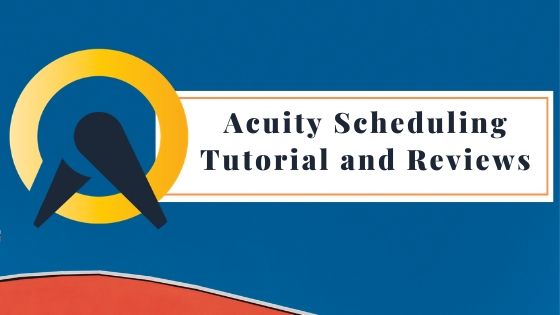
Looking for an extensive and descriptive guide to know about the basic and advanced tools of Acuity? You are at the right stop. We bring you everything there is to know about Acuity so that you can explore and exploit all the features of this online appointment scheduling system smoothly.
What is Acuity Scheduling?
Sales professionals spend the majority of their time writing emails, most of which are intended at scheduling meetings and appointments. Appointment scheduling softwares allows businesses to manage these appointments and bookings so that they can utilize their time productively.
Today there are numerous softwares in the marketplace which can help businesses to automate this process. Using these you can manage your multiple calendars, let your client book meetings and appointments as per your schedule or even cancel them ( without having to communicate with you repeatedly). It is like your personal virtual assistant.
In this tutorial, we will talk about one such popular scheduler, Acuity. Acuity Scheduling makes it easy to book appointments and schedule meetings with clients. After booking the appointments, automated reminders and follow-up messages can also be sent. The clients can reschedule and process payments on their own.
Pricing Overview
Acuity offers a tiered pricing structure with varying features (All users can find a plan as per their varying needs and requirements). All plans include a 7 day free trial period to get a clearer idea of the paid versions of the system. The basic version (“Freebie”) is free of cost which is intended for solo working professionals. The other plans are $15 USD per month (“Emerging”) for 1 calendar, $25 USD per month (“Growing”) for 6 calendars and $50 USD per month (“Powerhouse”) for 36 calendars.
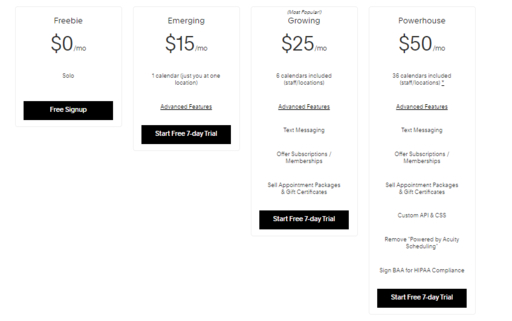
Features in each plan
Freebie
- Seven days free trial
- Client self scheduling
- Offer unlimited services and appointments
Emerging Entrepreneur
- Seven days free trial
- Client self scheduling
- Offer unlimited services and appointments
- Automated emails
- Customization (Logo of company, colour etc.)
Growing
- Seven days free trial
- Client self scheduling
- Offer unlimited services and appointments
- Automated emails
- Customization (Logo of company, colour etc.)
- Appointment Packages
- Payment Plans, Offers etc
Powerhouse Player
- Seven days free trial
- Client self scheduling
- Offer unlimited services and appointments
- Automated emails
- Customization (Logo of company, colour etc.)
- Appointment Packages
- Payment Plans, Offers etc
- Custom API & CSS for Developers
- Multiple time zones for your different staff/locations
Additional features for all paid plans
- Embed scheduler into your website
- Sync your account with Outlook.com, Exchange, and Office 365, iCloud, Google Calendar
- Integration with GoToMeeting, Join.me, and Zoom, QuickBooks, Freshbooks, Xero etc
- Integration with applications for bulk emails
- Integrate with 500+ other apps through Zapier
- Integration with various platforms like PayPal, Square, or Stripe
- Offer coupons and vouchers for discounts
- Offer classes, workshops, or group events
- Check-out add-ons
- Generate reports about appointments, performance etc.
How to signup for Acuity
Signing up on Acuity Scheduling is very easy. It involves the following listed steps:
- Go to the official website of Acuity Scheduling (It is a web based scheduling system) and select “Try It Now”
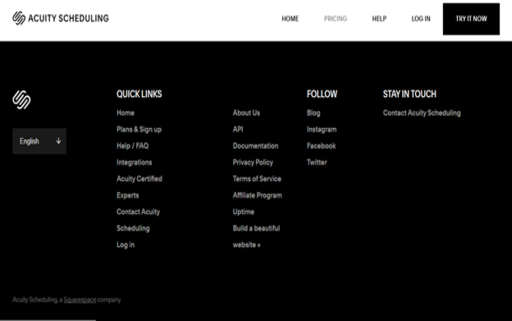
- Before signup this page will pop up, in which the organizational details are to be filled regarding availability, mode of payment etc.
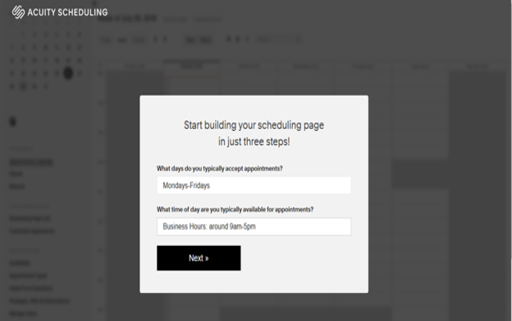
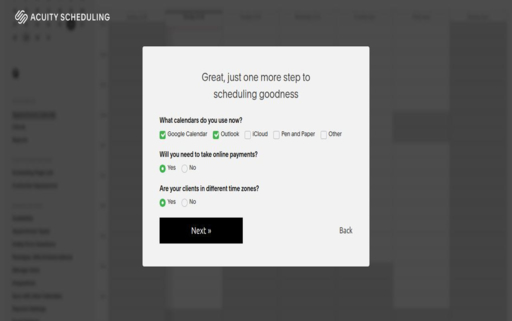
- Enter in your email address, password and check the box of the Privacy Policy. And finally click “Create My Account”.
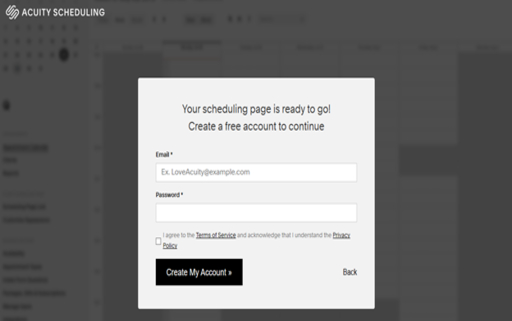
- The next window will ask you to enter your full name, name of your business and the type of. Fill in the details and press ‘Ok, Let’s Get Started’.
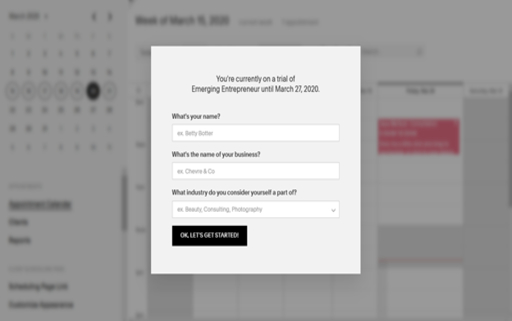
- A confirmation link will be sent to your email address. You can access your account from the link provided.
How to Login Acuity
Once you are signed up, you don’t need to log in again and again when you use Acuity, if you have chosen the option of ‘Remember your password’. Usually, the Cookies in the Acuity Scheduling stores your login information and saves time and effort to input details on each login. The system asks your permission for accepting the Cookies in the very beginning.
To change the login credentials, following steps can be followed:
- From your dashboard, click on the ‘My Account’ section, your default email and password will appear.
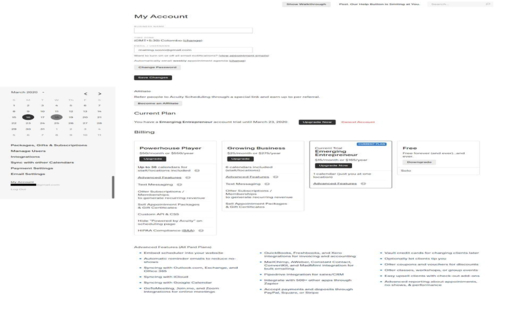
You can modify your business name, email address and password on this page. To change the password click on “Change Password”.
To save the modified information, click “Save Changes”.
Know that the change in your email address will not alter your connected calendar.
Setting up your account in Acuity
This is how it works:
- Your Acuity account can be integrated with your official calendar (Google Calendar, Outlook) where you decide your entire work schedule.
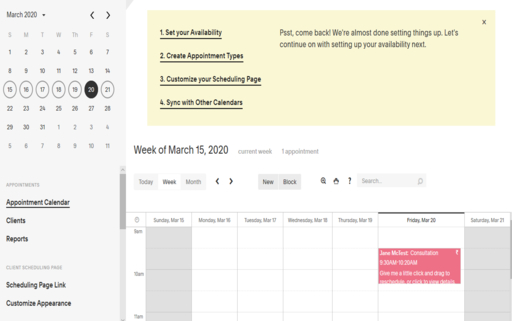
For this scroll down (Left hand side) to “Business Settings” section and under it select “Sync with other calendars” (as highlighted in the following image).
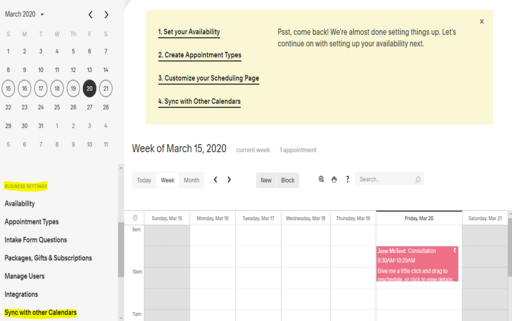
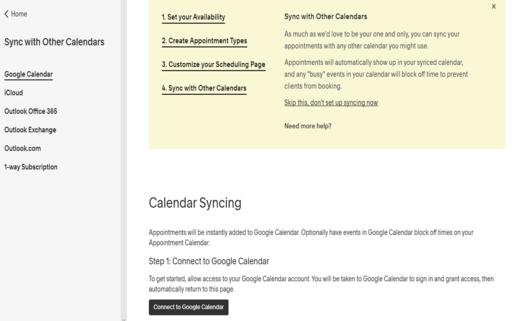
- The next step is to set your availability. Decide certain time slots and duration for which you can render services. For this select “Set your availability” and select the time slot under “Calendar section”.
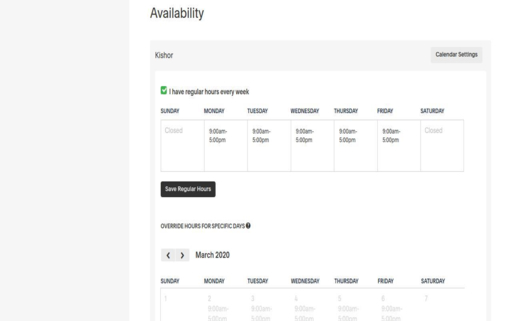
- Decide the type of services that are available, example: Consultation for 50 minutes. You can edit the time duration and fee charged for a particular service by selecting “Edit”.
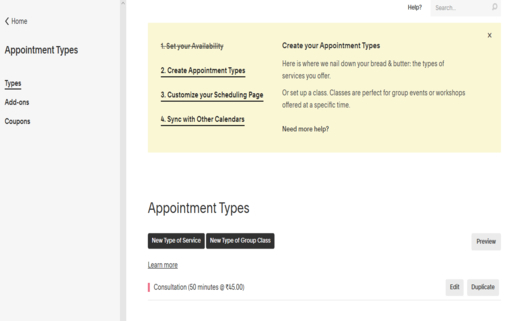
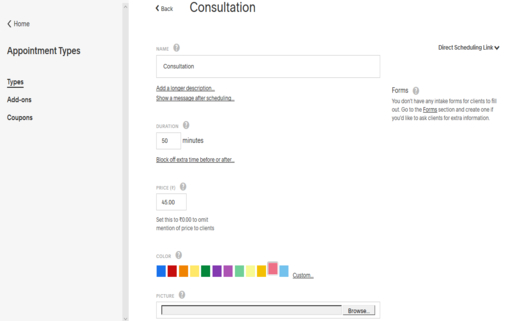
- Share the link with your clients and let them know when you are available for the meeting. They can choose a preferred time slot of meeting on their own (without communicating with you).
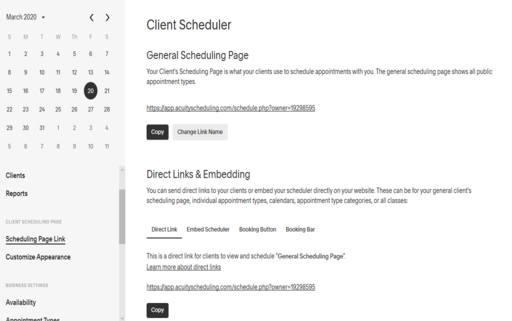
- To ask some basic questions from your clients when they schedule an appointment, example: name, phone, and email select “Intake Form Questions” under Business Settings. You can accept answers in different formats like yes/no, check box, text answer etc.
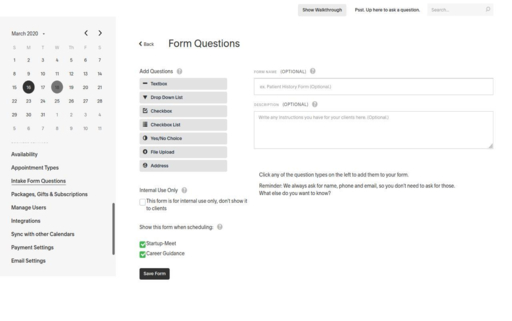
Payment Settings
There are different payment methods that you can select for the payment to be collected by clients (when they confirm their appointment with you). You can easily modify the mode of payment under “Payment Settings”. You can modify both the accepted currency and payment processor.
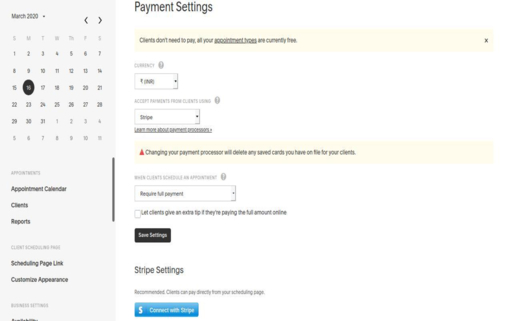
You can also create promo codes which can be used by your clients while they schedule any event to avail promotional discounts while making the final payment. To manage the coupons, select “Coupons” under Appointment types.
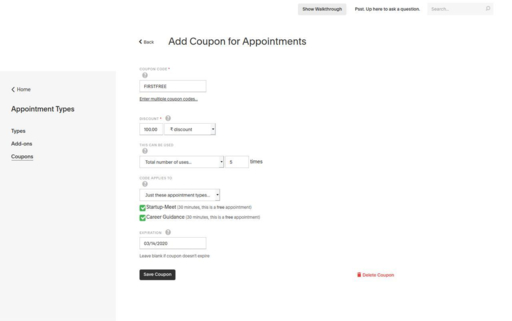
Acuity Dashboard
Acuity uses a white dashboard for a professional experience. You can view all your current appointments on a calendar displayed on the dashboard. Also a detailed description about the client, service type and time slot is provided below the calendar. You can easily reschedule any appointment by simply clicking and dragging it. These functionalities make the software very easy to use.
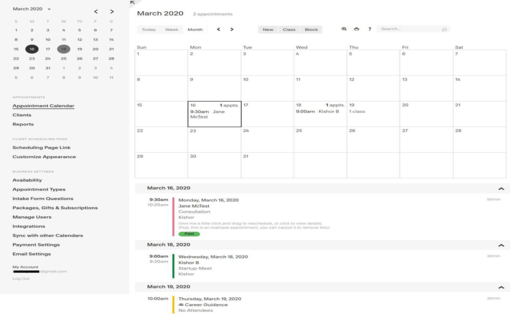
Account Settings
Under ‘My Account’, you would see your personal information. To modify any information, simply edit and save the changes.You can also upgrade your plan under this section. All the product features for every plan has been enlisted for you to select a plan as per your requirement.
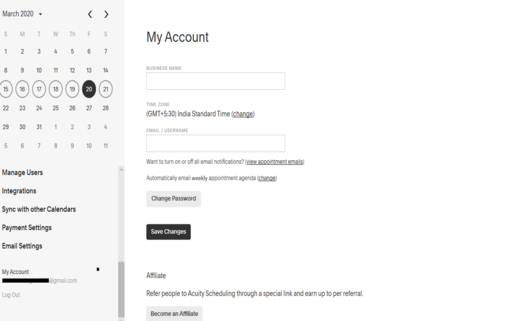
Business Settings
In ‘Business Settings’ section there are various tools for your convenience:
- Availability
- Appointment Types
- Intake Form Questions
- Packages, Gifts & Subscriptions
- Manage Users
- Integrations
- Sync with other Calendars
- Payment Settings
- Email Settings
Customer Support
The Help section of Acuity is available on the dashboard of the page (right corner). When clicked, it opens up a separate window of Help Center where there are detailed descriptions about basic as well as advanced tools of Acuity. The search bar can be used to ask specific questions by typing in the keywords. Many frequently asked questions have already been listed for ease.
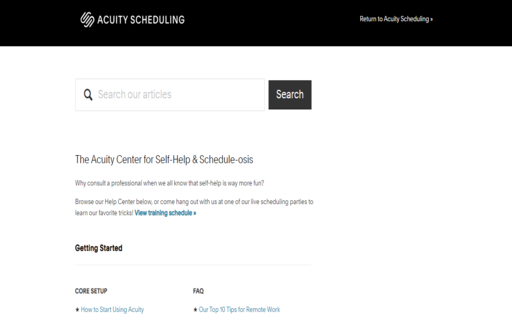
If you are looking for an Acuity alternative, Karen is designed to be a simpler solution than what Acuity provides.
Testimonials
Reena D. (Health Coach & Yoga Teacher)
“Acuity is the best!”
Overall: My experience over the years has been excellent. Whenever I have questions about how to use various tools I get very friendly and very quick replies.
Pros: I love the flexibility it offers. I can schedule both classes and individual appointments, have separate calendars for each type if I want and have automatic reminders and more. The price is fantastic, especially when I compare it to the usual fitness/yoga studio software.
Cons: I think the only thing I don’t like is that there’s no custome
Makhosi C. (CEO, Alternative Medicine)
“Don’t waste your time with another!”
Pros: The set-up is quick & easy! It’s also doesn’t require any technical knowledge whatsoever to integrate it with payment processors or to go back in and update it.
Cons: There isn’t much I don’t like, but I would like more options to customize!
Yamil S. (Owner, Health, Wellness and Fitness)
“If you are a simple user it’s ok, if you’re sophisticated with payment processing and scheduling, NO”
Overall: realizing that just because all features are listed by a software doesn’t necessarily mean that they work.
Pros: Email and text messaging for appoints good. The feature to create a payment page to email clients is a good feature.
Cons: Payment processing is NOT versatile. Customization to match my website was basic. The App is clunky. History of appointments; no shows, paid, completed hard to figure out and I don’t think it’s even possible to view at a glance. Support is only email and not instantaneous.
Bryan H. (Owner)
“Great Software - failed support”
Pros: Everything great product, the best I’ve seen and used!! Developers thought it out well.
Cons: Support, only email only during work week. Can you afford the downtime?
Recommendations to other buyers: Remember support is important. Your business is reflected by your customer interface especially the software you use.
Review
| Pros | Cons |
|---|---|
| User Friendly: The interface is user friendly. It is easy to use and set-up your account. | Price: The product is costly as compared to other scheduling softwares available in marketplace (especially for small and medium businesses) |
| Customization: There are different functionalities to modify the way your calendar and emails look (at client end). Also you can select among diverse options for type of appointment, mode of payment etc. | Customer Support: In case of any issue, the users can connect with the support team only via email during working days. Therefore at times users have to wait to get their issues resolved. |
| Integration: Acuity allows you to integrate with many applications like PayPal, quick books, social media platforms, Squarespace etc. | — |
| Automated communication: Acuity allows its users to send out automated email and text reminders to clients. This allows users to use their time productively | — |
| Tiered Payment Structure: The users can select a plan as per their requirement (Paying for additional features which are not used by a particular business can be avoided) | — |
Frequently Asked Questions
How to use acuity scheduling?
- Create your account
- Create appointment types
- Set your availability
- Share your link with your clients to let them know when you are available
For a detailed description, refer to our sections on “how to signup for Acuity” and “setting up your account in Acuity”.
How much does acuity scheduling cost?
- Please refer to the Pricing Overview section for a detailed description of the pricing of various plans.
Is acuity scheduling HIPPA compliant?
- The only plan that offers HIPPA compliance is “Powerhouse package” which costs 50$/month. You are also required to complete a business associate agreement to get the compliance.
Does acuity scheduling have an app?
- Yes, there is an app for both iOS and android users.
Can I cancel my membership anytime and will I be penalized?
- Yes, the membership can be cancelled at any time and no penalty is levied.
If you have made this far, you must be interested in knowing more about scheduling, we have few more tutorials written about scheduling softwares, please read through the ones that you find interesting.
The Ultimate ScheduleOnce Tutorial
The Ultimate YouCanBookMe Tutorial
Related Articles
Calendly vs Appointy Comparison and Review 2020 August 14, 2019
7 Benefits of Karen for Educational Institutions September 12, 2019
Calendly vs Doodle Comparison and Review : 2020 August 18, 2019
Calendly vs Acuity Feature and Pricing Comparison April 26, 2020
7 Signs that your business needs Online Appointment Scheduling June 12, 2019