How to Create Doodle Polls an Advanced Guide
Doodle Online scheduling

If you are looking for a basic tutorial on how to create Doodle poll, we have it covered before.
We have also published an in-depth review of Major Doodle Integrations.
If you intend to compare Doodle with similar applications, we have reviewed about 55 alternatives and listed around 11 of the best doodle alternatives and competitors.
Let us now dive into the advanced features of Doodle.
1. Maximum Doodle poll size
Well if you are thinking if the election can be organised on Doodle, you might be disappointed, for Doodle was not designed to do that. Doodle offers a limit of 1000 participants and a maximum of 1000 options per poll.
2. Setting Automatic Reminders
This is one of the premium Doodle feature, to be able to set automatic reminders for your poll to ensure all the participants have indicated their own preferences.
The process of setting automatic reminder is fairly simple, during the third step of creation of a poll / survey check the box, that says ‘Remind your invitees to vote’ and an automatic reminder will be sent to.
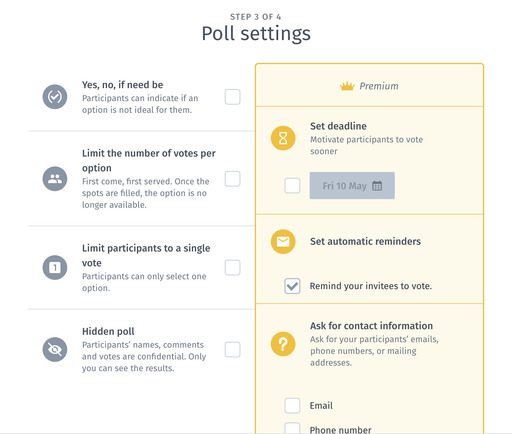
The reminder depends on the first date option in the poll
If the first date option is more than 5 days in future, the reminder is sent 48 hours prior to the time.
If the first date option is set between 2 to 5 days in future it will be sent 46 hours prior to the time.
The reminders will not be sent if the first date option is less than 2 days in future.
For instance, if the poll creation date is 22nd March, and the nearest date option is 23rd March, no reminders will be sent. If the nearest date option is 25th March, then reminders will be sent 36 hours prior to 25th March, and if the nearest date option is 28th March, the reminders will be sent 48 hours prior to 28th March.
These automatic reminders are sent out via email only to those invitees who have not participated in poll and have been invited via mail.
3. Sending Manual Reminders from Doodle
Sending reminder comes under the premium feature in Doodle. The feature comes handy when you have created a poll but the participants have not picked an option. Sending reminders is possible only when the participants have been invited via Doodle and not through the participation links.
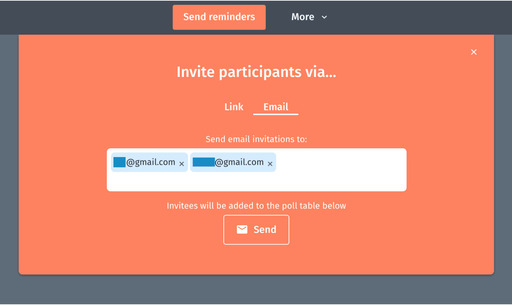
4. Scheduling event with people in different time zones
If you happen to organise meetings with people in different time zones, ensuring that everyone is seeing time in their own time zone becomes a much needed utility. To ensure this Doodle automatically sets the correct time-zone for each of the participants. For web users Doodle uses the IP Address to identify the time-zone, for iOS and Android users the device time-zone is taken as default.
The poll usually pre-selects the time-zone, in case there needs to be any change, the poll-admin can change it as per his wish.
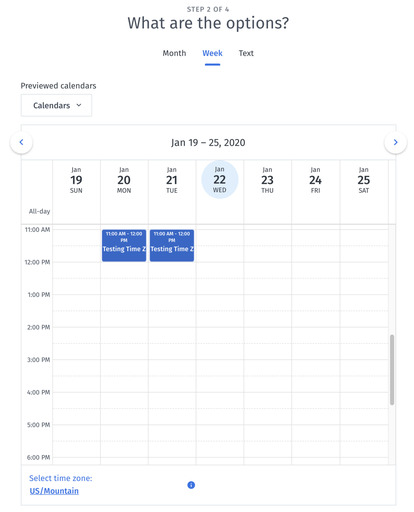
This time-zone becomes the default poll time-zone.
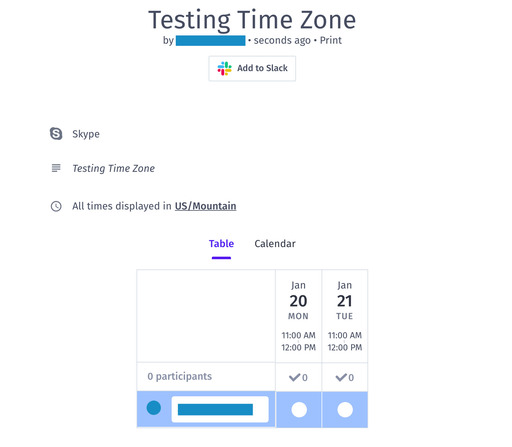
When the participant opens the poll he will see the timings in his own time-zone.
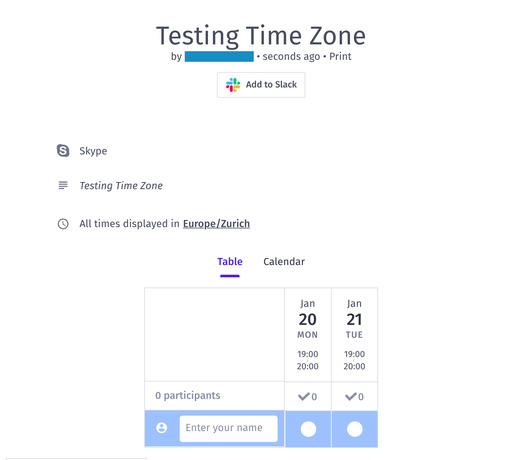
In the above scenario the admin created the poll in US/Mountain time-zone that became his default time-zone of the poll. However, his fellow sitting in Zurich when opened the poll, he could see the timings in his local time-zone. Doodle did the time-zone magic.
5. Editing or Deleting an Individual’s vote
It usually happens that an individual clicks on an option and later wants to change it. Doodle allows for a feature where this can be possible. Hovering the mouse pointer over your name shows an edit icon, once you click on the edit icon, you can change the options that you voted for.
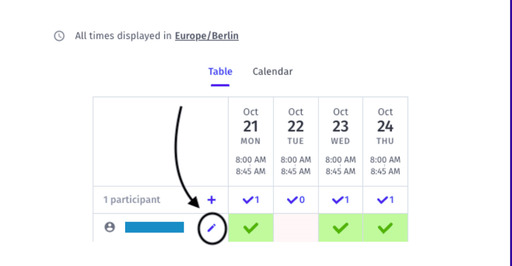
6. Doodle Group Meeting vs Doodle Survey
The utility of a Group meeting is about finding a date and/or time. The admin can suggest dates with specific times and the participants can vote for the most suitable for them.
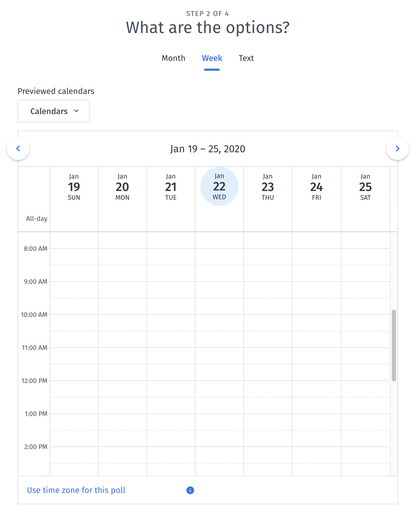
However, a Doodle survey does not limit to times, but allows to offer text options for voting. Surveys do not sync with any calendar. Technically, in the second step of creating a poll, if you pick Text as the option it becomes a Survey. It is useful when non-date/time opinions are being seeked to arrive at a consensus.
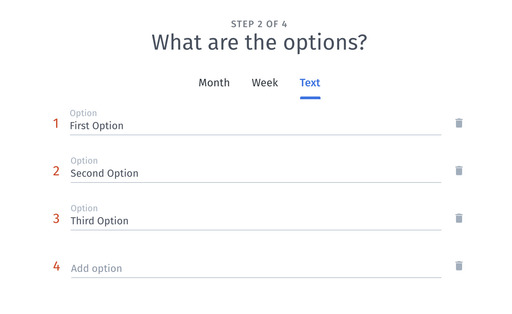
If you have made this far, you must be interested in knowing more about scheduling, we have few more tutorials written about scheduling softwares, please read through the ones that you find interesting.
The Ultimate Acuity Scheduling Tutorial
The Ultimate ScheduleOnce Tutorial
Getting Started with Creating Doodle Polls
Related article
Related Articles
How to use Calendly an Advanced Guide November 12, 2019
Calendly Tutorial October 12, 2019
Calendly Alternatives and Competitors December 13, 2019
Doodle Poll Tutorial and Doodle Reviews December 20, 2019
Major Doodle Integrations January 22, 2020