Doodle Poll Tutorial and Doodle Reviews
Doodle Online scheduling
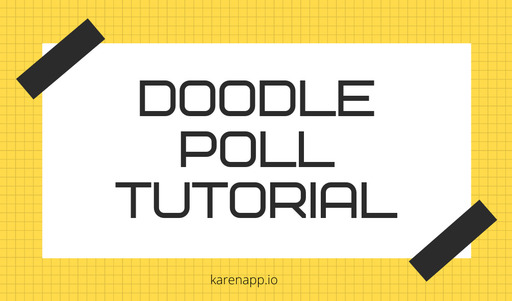
4 friends, trying to figure out what time works best for all of them for coffee? Sounds familiar? Well, that is what Doodle Poll solves. We present a tutorial of how to create a doodle poll, additionally we do an in-depth review of the software.
Organizing a meeting for team members or making an appointment to meet a specific person, is a task in itself. Phones and emails are conventional methods to approach a person and are time-consuming. Even more, every individual has his or her own priority list. So, a particular date and time might not be convenient for all the participating members. In short, manual management of meetings and appointments requires time, effort and of course, luck.
To lubricate the workload and chaos created during the process of organizing a meeting, online appointment scheduling apps are developed. Doodle is among the best in the market of appointment scheduling apps, operating since 2007. It is quite simple to use. The following is a tutorial on the Doodle poll.
If you are still here and interested in going into the Doodle Poll tutorial, you might want to dive straight in.
Doodle Solutions
Doodle offers 3 major solutions
1:1 Meetings: Send a personalized URL and ask people to book meetings
Group Meetings: Create a poll or survey and find the options to meet
Bookable Calendar: Send a universal link that shows your availability and allows people to book meetings with you.
Doodle Pricing
Doodle comes with four pricing plans, the costlier it gets the more features you can avail. The plans and features are outlined below.
Starter
The starter plan starts at $4/month, if paid annually a one-time fee of $48 is charged. This feature removes all the ads, provides the features to sync meetings and invite tracking. A user is allowed to set poll deadlines and reminders and integrate with Zapier.
Pro
The pro feature is the most popular and recommended feature. Other than the features that come in the starter package, you avail custom logo and branding, personalised scheduling URL, and 1-on-1 meetings. This plan costs $6/month and if you pay a one-time fee the annual cost is $72.
Team
The downside with Pro feature is that it can be used only by a single user. The Team feature allows for the addition of multiple team members. The Slack bot comes fairly handy for Teams, they can avail priority support and multi user management. The price for this tier whoops up significantly to $30/mo for 5 users.
Enterprise
The enterprise feature comes with SLAs, SSO Account Manager, legal licenses other than all the goodies in the team version. The pricing varies depending upon the requirement and Doodle offers custom price points for their enterprise customers.
How to use Doodle Poll?
Creating a doodle poll is free of charge. You just have to signup and start right away. But, of course, there are certain benefits of having a premium account. The advantages will be mentioned in the article in the appropriate places.
Step 1 - Sign Up
Doodle offers a wide variety of options from using any independent email or standard login with Google or your Outlook accounts. What is more interesting here is the Single Sign On Feature that they have developed. Using the SSO feature you can just be logged in to your approved org account and be authenticated into doodle, well this feature is definitely differentiating from other competitors.
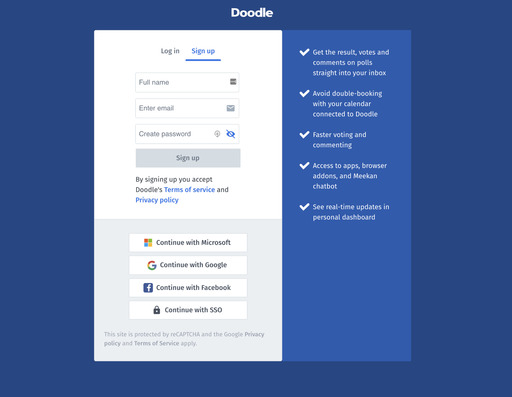
Doodle Poll login
Once you have signed up, you need to activate your account, and only then will you be able to login and you will be directed straight to your dashboard.
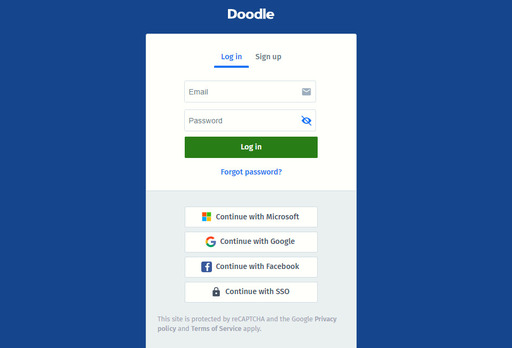
Personal Doodle Account
A free Doodle account comes with the following features
Doodle Dashboard to show all your polls / meeting requests in one place.
View calendar events when creating and participating in polls
Final date will sync directly to your calendar
Doodle’s dashboard is fairly simple. On the left sidebar you can filter polls based on their status, and you can add calendars. The main dashboard shows a list of all the ongoing polls with additional data of options and votes.
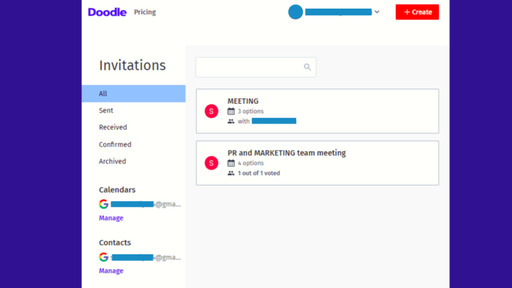
How to create doodle poll
Creating a doodle poll is fairly simple. Doodle offers three types of polls, group meetings, 1:1 Meeting, and Surveys.
Step 1 - Create a Doodle
Step 2 - Pick preferences, time or text
Step 3 - Define Poll Settings
Step 4 - Send Invitations
Step 5 - Manual or Automated Reminders
Step 6 - Finalise a Time
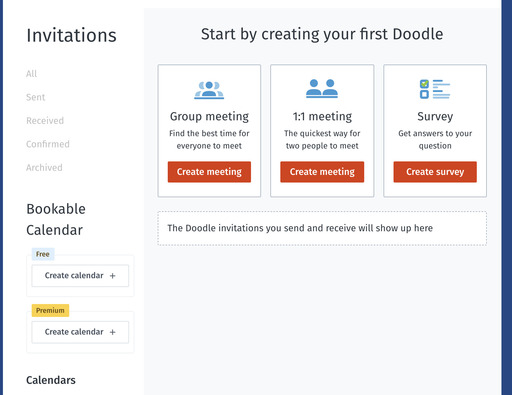
The flow for creating any of the above is fairly simple. For all the above you start with entering a title, location, and note. Title is usually the title of the meeting or the survey, location is a place where you would want to meet. One feature where Doodle runs short is that it does not provide google maps location, even though it says in the drop down, Powered by Google.
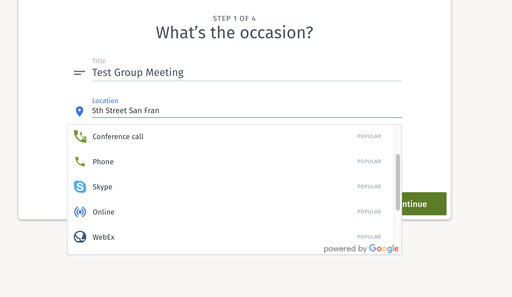
Then follows creating options, which will be used for the poll. You can have a month, and calendar view. You can customise the timezone, and enter one or more times on a given day.
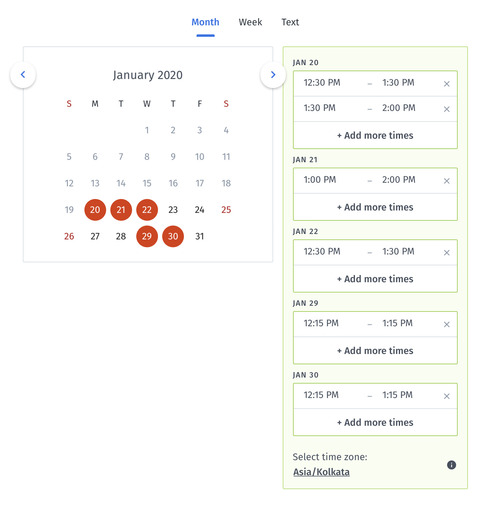
Once the options have been created, Doodle wants you to set permissions for the poll. The free users can just set these access controls, however the premium users can set deadline, reminders, seek contact information, have an ad-free poll and more. The settings of the poll appear to be slightly complicated in the first look. But to simplify it boils down to fairly simple options of -
Yes, No, if need be, a user can show his preference on all the polls.
Limit the number of votes, if a poll has say 6 options, you can restrict a user to pick only 2 or 3, and it operates on a first come, first serve. Well this gets tricky to get your head around in the first go.
Limit participant to a single vote, meaning a participant can pick only one of the options from the multiple time slots that the author has created.
Keeping the poll hidden, which means only the admin can see all the results.
Finally one caveat is that, if you select option 1, then 2, and 3 automatically get disabled.
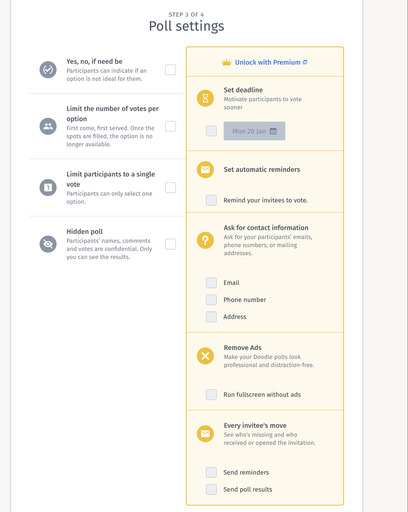
Once a poll has been created, well it needs to be sent out to people. You can do this in two ways. Invite them by email address OR distribute the unique link that comes with the poll to through email, or IM. Additionally, Doodle has built deep integrations with Slack, you can copy the poll right into slack with their native slack integration and send it to the relevant channels.
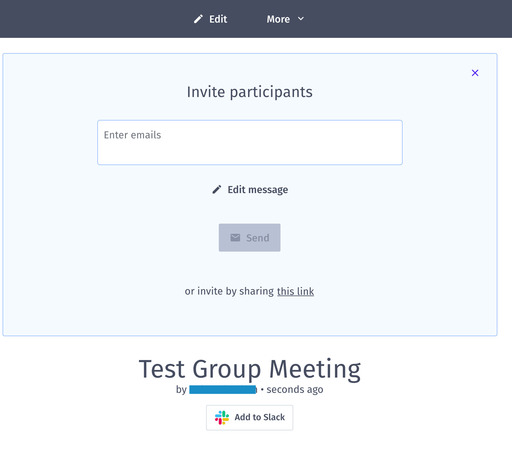
How to use doodle poll
While the features are fairly easy to create a poll, how to actually use Doodle poll becomes tricky at times. A poll usually starts with any occasion, say a monthly team meeting, that usually goes into the title of the poll. You can add notes if you feel like so that people are informed about the basic agenda of the meeting.
Once the basics are set in place, the admin needs to set up options. There are three views, a monthly view, a weekly view and a text view. The major purpose of this exercise is to collect feedback on whatever is the best time for the group. The settings can be tweaked to remind people and accept one or more options.
Finally, comes the time of notifying people about the poll, it can be done via email or a link can be shared. People post their options and the admin picks one of the timings as per consensus - everybody gets notified and an entry in the calendar is made.
How to edit doodle poll
Editing the poll is fairly simple. The variables that need to be edited are mostly the poll options or the settings. The edit icon sits prominently all the time, so that you can make any changes per requirement. Only an Admin can edit the poll. The edits can be made in monthly and weekly views - the time options can be added or subtracted.
How to Set Poll Deadline?
Setting a poll deadline is super easy. During defining the poll settings select the checkbox and pick a date. Ince the deadline date is selected, all invitees will be notified, including you as the organizer.
How to Delete a Poll?
The Admin of a poll will be sent an Admin link, the same can be used to manage the multiple aspects of the poll, including deletion. The top-right more menu can be clicked and then click delete to remove the poll.
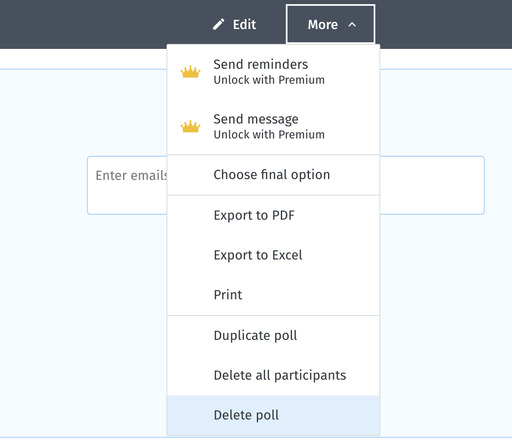
How to create a Doodle survey?
Doodle can not only be used to create polls that are schedule-based but text-based as well. These text-based polls are called surveys. You can directly go to https://doodle.com/create-choice to start with a Doodle survey.
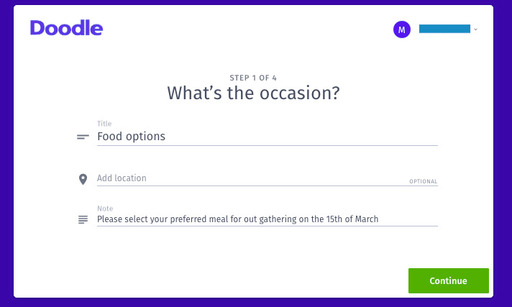
In the second step, add multiple text options for your poll
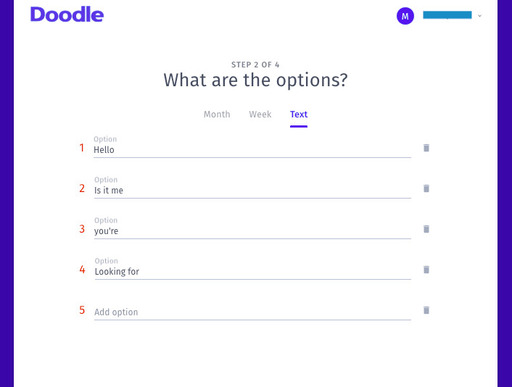 Finally define the settings as was done with polls, send invites and you have created a survey.
Finally define the settings as was done with polls, send invites and you have created a survey.How to delete a Doodle Account
Login to your Account Settings page towards the bottom there is a link that says, Delete Doodle Account.
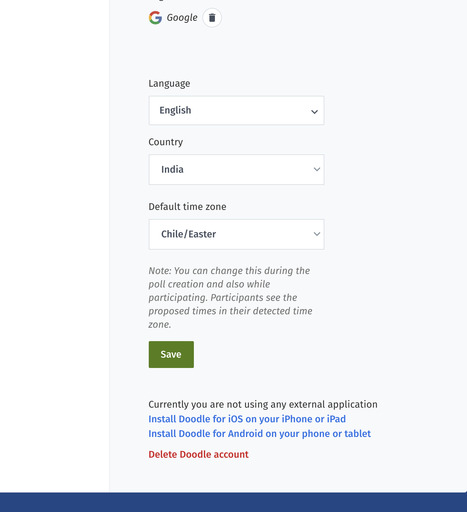
Once clicked, you will be asked for your password, upon confirmation the account will be deleted.
Doodle Reviews
- Rating 4.4/5
- Pros: Useful for scheduling, like the calendar integration
- Cons: Free version is misleading and almost un-usable.
- Matt Thurmond
- Overall : 4.6 / 5
- Ease of Use : 4.7/5
- Customer Service : 4.5/5
- Top Comments “Quickly deciding meeting times with groups of people - highly satisfied!”
- Russell S P.
- 5 Star 1282
- 4 Star 516
- Total 1919 Reviews
- What do you like best? -I like that doodle allows you to align your work calendars to find a common meeting time and location. It also allows multiple people to join in on the calendar.
- What do you dislike? Doodle keeps changing the dates that were previously marked, it allows for people outside the administrator to change the dates available for other people. I do also like the feature that allows for you to take survey’s, although I do think it is not the best survey method, it does keep it convenient to have all of those features under one application.
- Timothy Fernandez J
- Overall Rating 4.6/5
- “There’s really nothing to complain about in my opinion. It’s a simple designed platform that accomplishes it’s goal. Some potential updates to consider would be adding “most commonly used emails,” though, that would be helpful.”
- Russell S Phillippe
Doodle Review on Software Advice
- Ease of Use : 4.5
- Value for Money : 4.5
- Customer Support 4.5
- Functionality : 4.5
- 5 Star 559
- 4 Star 203
- Total 796 reviews.
- Had a couple issues when trying to set up my google calendar syncing with Doodle. It wasn’t the easiest to set up and integration could be a little easier.
- Tania from OptimizeRx
In case you have already used Doodle, we have few guides written, which you might want to skim.
If you intend to compare Doodle with similar applications, we have reviewed about 55 alternatives and listed around 11 of the best doodle alternatives and competitors.
We have also published an in-depth review of Major Doodle Integrations.
Or if you are just curious about few of the advanced Doodle features, take a look at the Doodle Advanced Guide.
If you have made this far, you must be interested in knowing more about scheduling, we have few more tutorials written about scheduling softwares, please read through the ones that you find interesting.
The Ultimate Acuity Scheduling Tutorial
The Ultimate ScheduleOnce Tutorial
Advanced Guide on How to create a Doodle Poll
Related articles
Related Articles
Doodle Poll Alternatives and Competitors December 13, 2019
How to use Calendly an Advanced Guide November 12, 2019
How to Create Doodle Polls an Advanced Guide January 22, 2020
Calendly Alternatives and Competitors December 13, 2019
Calendly Tutorial October 12, 2019