How to Automate Google Calendar with Python using the Calendar API
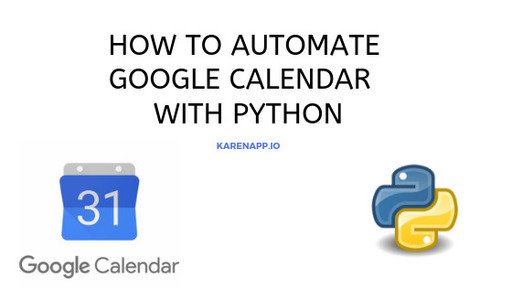
Google Calendar offers one of the most convenient and popular ways to manage schedule, events, meetings, or even plan out your holiday events. A few things you think will be straightforward end up being complicated for customised need. The Google Calendar API lets you automate your calendar, for those custom needs.
In this article we cover these aspects in detail, and provide a sample code using which you can try things out. We assume the basic knowledge of Python and working with APIs.
1. How to Create a project in Google Developer Console?
To kick things off lets head [Google Developers Console] (https://console.developers.google.com/) and create a new project. We name the project as Automating Calendar.
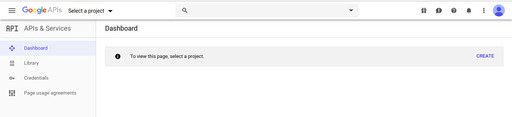
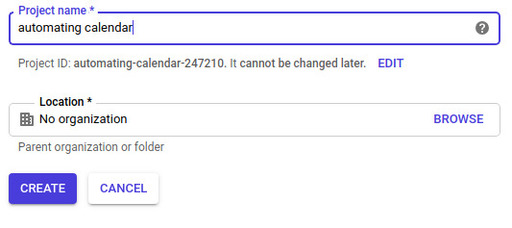
Then go to the dashboard and search for Calendar API in the search bar in order to enable the Calendar API for your project.
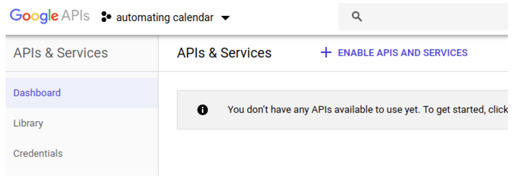
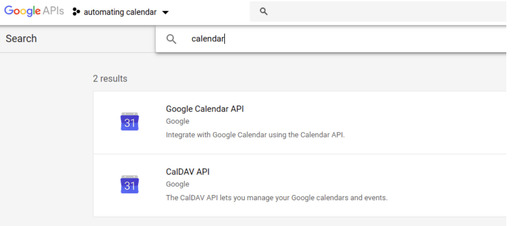
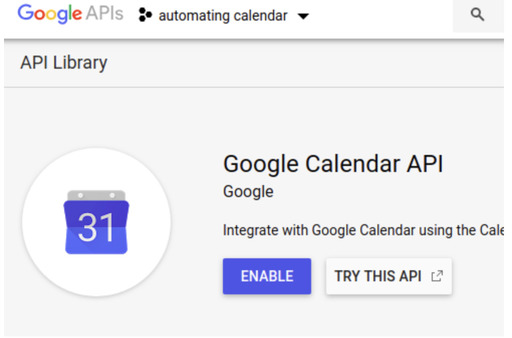
The first step is done. We need to now, move over to generate credentials which will be used.
2. How to generate application credentials for Google Calendar API?
The first thing to do is to go to the OAuth Consent Screen tab, provide it an application name, pick all the necessary scopes that you would like to obtain permissions for. For instance, if you need only read permissions or edit, specify the checkboxes as per your need.
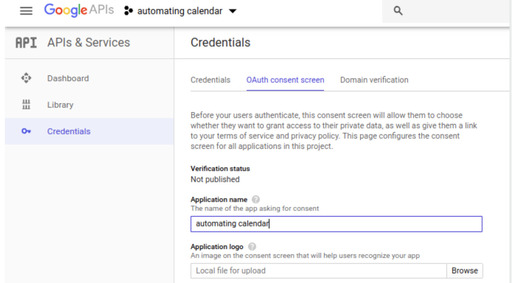
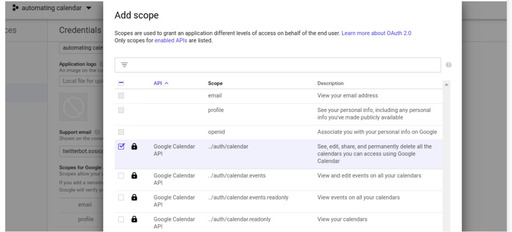
Once the application scope and consent screen is setup, we proceed to generating
the credentials. On the credentials tab, click the Create credentials, and then
select the OAuth client ID, specify the major platform where you will be using
the applicatin, if you are not sure, select the Other box. This
generates the Client ID and Client Secret Keys but we want them as in a JSON
file so download and save the file. We will need this in next step.
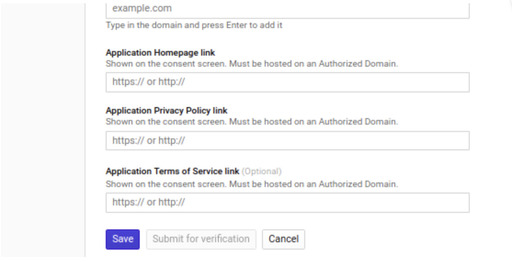
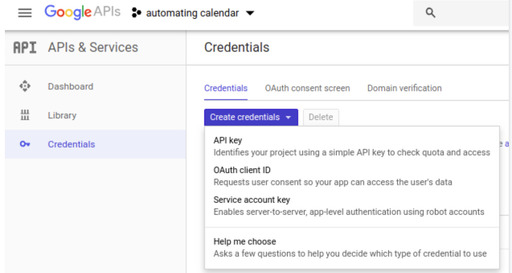
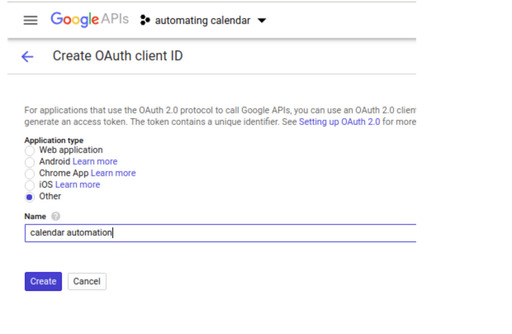
Find the downloaded file and rename it as credentials.json, save it preferably
in the same directory, where you will start writing your code.
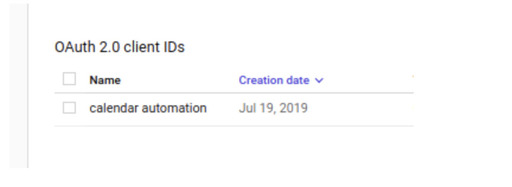
3. How to start using Google OAuth SDK for Python?
To connect to the Google Calendar API, google has released SDK, we will use pip
to install the necessary library
pip install --upgrade google-api-python-client google-auth-httplib2 google-auth-oauthlib
Set up OAuth, let us create a file named cal_setup.py with the code below:
import datetime
import pickle
import os.path
from googleapiclient.discovery import build
from google_auth_oauthlib.flow import InstalledAppFlow
from google.auth.transport.requests import Request
# If modifying these scopes, delete the file token.pickle.
SCOPES = ['https://www.googleapis.com/auth/calendar']
CREDENTIALS_FILE = 'path_to_file/credentials.json'
def get_calendar_service():
creds = None
# The file token.pickle stores the user's access and refresh tokens, and is
# created automatically when the authorization flow completes for the first
# time.
if os.path.exists('token.pickle'):
with open('token.pickle', 'rb') as token:
creds = pickle.load(token)
# If there are no (valid) credentials available, let the user log in.
if not creds or not creds.valid:
if creds and creds.expired and creds.refresh_token:
creds.refresh(Request())
else:
flow = InstalledAppFlow.from_client_secrets_file(
CREDENTIALS_FILE, SCOPES)
creds = flow.run_local_server(port=0)
# Save the credentials for the next run
with open('token.pickle', 'wb') as token:
pickle.dump(creds, token)
service = build('calendar', 'v3', credentials=creds)
return service4. How to Fetch list of all Calendars from a User Account using Calendar API
Let us create a file with name list_calendars.py in the same directory as that
of cal_setup.py with the snippet below:
from cal_setup import get_calendar_service
def main():
service = get_calendar_service()
# Call the Calendar API
print('Getting list of calendars')
calendars_result = service.calendarList().list().execute()
calendars = calendars_result.get('items', [])
if not calendars:
print('No calendars found.')
for calendar in calendars:
summary = calendar['summary']
id = calendar['id']
primary = "Primary" if calendar.get('primary') else ""
print("%s\t%s\t%s" % (summary, id, primary))
if __name__ == '__main__':
main()The above code is calling the Calendar API with the credentials that have already been setup, it will fetch all the calendars.
When the above code is run for the first time, a google auth link will be opened in default browser seeking permission to access the calendar, after the consent is provided a token is saved which can be used for making requests in future to the Google Calendar API.
Once the code has run, in the terminal you will see on the console the names of all the calendars that you have created.
5. How to List all the Google Calendar Events
To list all the Calendar events, let us create a file list_events.py in the
same directory as cal_setup.py with the snippet as mentioned below
import datetime
from cal_setup import get_calendar_service
def main():
service = get_calendar_service()
# Call the Calendar API
now = datetime.datetime.utcnow().isoformat() + 'Z' # 'Z' indicates UTC time
print('Getting List o 10 events')
events_result = service.events().list(
calendarId='primary', timeMin=now,
maxResults=10, singleEvents=True,
orderBy='startTime').execute()
events = events_result.get('items', [])
if not events:
print('No upcoming events found.')
for event in events:
start = event['start'].get('dateTime', event['start'].get('date'))
print(start, event['summary'])
if __name__ == '__main__':
main()The snippet above lists all the events of primary calendar. In case you want
any other calendar’s events to be listed, provide a different calendar id.
The console will reflect all the events that have been published.
6. How to Create an event using the Google Calendar API?
To create an event in a calendar, create a file create_event.py in the same
directory where cal_setup.py resides, paste the snippet below :
from datetime import datetime, timedelta
from cal_setup import get_calendar_service
def main():
# creates one hour event tomorrow 10 AM IST
service = get_calendar_service()
d = datetime.now().date()
tomorrow = datetime(d.year, d.month, d.day, 10)+timedelta(days=1)
start = tomorrow.isoformat()
end = (tomorrow + timedelta(hours=1)).isoformat()
event_result = service.events().insert(calendarId='primary',
body={
"summary": 'Automating calendar',
"description": 'This is a tutorial example of automating google calendar with python',
"start": {"dateTime": start, "timeZone": 'Asia/Kolkata'},
"end": {"dateTime": end, "timeZone": 'Asia/Kolkata'},
}
).execute()
print("created event")
print("id: ", event_result['id'])
print("summary: ", event_result['summary'])
print("starts at: ", event_result['start']['dateTime'])
print("ends at: ", event_result['end']['dateTime'])
if __name__ == '__main__':
main()The above code creates an event in the primary calendar at 10 AM the next day in
IST timezone. The console reflects the output. Also save the event ID for later use.
The same can be verified in the Google Calendar as well :
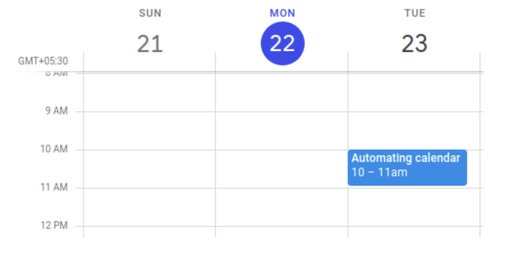
There are other options that can be passed, for details, please refer the [Google Calendar API Documentation] (https://developers.google.com/resources/api-libraries/documentation/calendar/v3/python/latest/calendar_v3.events.html#insert).
7. How to Update an Event in Google Calendar using Python?
To update an event in your Google Calendar, create a file update_event.py in
the same directory as that of cal_setup.py and paste the snippet from below :
from datetime import datetime, timedelta
from cal_setup import get_calendar_service
def main():
# update the event to tomorrow 9 AM IST
service = get_calendar_service()
d = datetime.now().date()
tomorrow = datetime(d.year, d.month, d.day, 9)+timedelta(days=1)
start = tomorrow.isoformat()
end = (tomorrow + timedelta(hours=2)).isoformat()
event_result = service.events().update(
calendarId='primary',
eventId='<place your event ID here>',
body={
"summary": 'Updated Automating calendar',
"description": 'This is a tutorial example of automating google calendar with python, updated time.',
"start": {"dateTime": start, "timeZone": 'Asia/Kolkata'},
"end": {"dateTime": end, "timeZone": 'Asia/Kolkata'},
},
).execute()
print("updated event")
print("id: ", event_result['id'])
print("summary: ", event_result['summary'])
print("starts at: ", event_result['start']['dateTime'])
print("ends at: ", event_result['end']['dateTime'])
if __name__ == '__main__':
main()The snippet above updates the event created in the primary calendar, from its original schedule of 10 AM to 9 AM, it also updates the summary and description. The output console reflects the changes.
The same can be verified in Google Calendar:
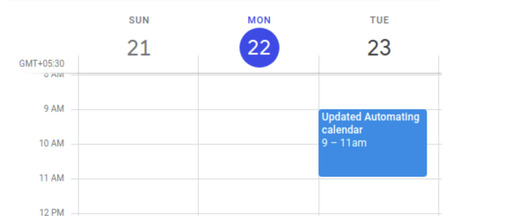
8. How to Delete and Event in Google Calendar using Python
To delete a scheduled event in the Google Calendar, create a file delete_event.py
in the same directory, where all other files are living, and paste the snippet below.
## Script to delete events from google calendar
from cal_setup import get_calendar_service
def main():
# Delete the event
service = get_calendar_service()
try:
service.events().delete(
calendarId='primary',
eventId='<place your event ID here>',
).execute()
except googleapiclient.errors.HttpError:
print("Failed to delete event")
print("Event deleted")
if __name__ == '__main__':
main()The above snippet deletes an event from the primary calendar. On checking our Google Calendar, the same event seems to have been deleted.

I hope the snippet was useful, the codebase can be found on our Github. Let us know, what else would you like us to write about in the comment section.
Related article
Related Articles
Lets Play With Google Calendar April 29, 2019
How to Sync Facebook Events to Google Calendar June 29, 2019