Lets Play With Google Calendar
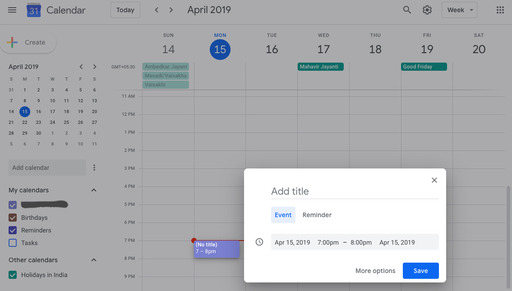
Did you miss to pick your client from the airport or you always forget your fiancé’s birthday! If yes, Google is at your service with its calendar having all the dandy features you can ask for and more. All you need is just a google account.
Let’s Begin
As long as you already have a Google account, you don’t need to do anything to get started with Google Calendar. Open calendar.google.com or use your app. If you’ve signed into your Google account you’ll already be logged in. In case you do not have Google account, when you open the page, you’ll be requested to register.
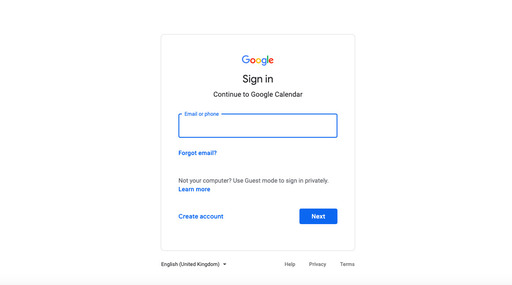
Maneuvering
Now that you have an account and the calendar, you need to learn to view the calendar. You can choose how many days you see at a time in your calendar view. Select the option that’s best for you at the top of your calendar.
You can -
- View a calendar by day, week, month, or year
- View your schedule
- Hide or show weekends
- Hide or show declined events
- View multiple calendars side-by-side in day view.
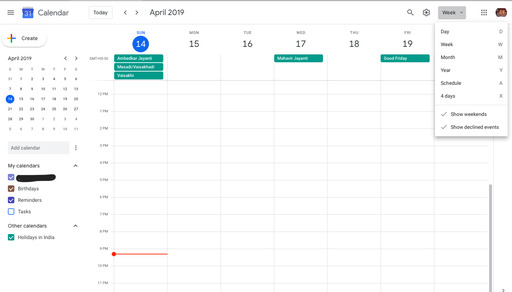
Creating an Event
Sometimes you host a meeting or a party and you need to add that event to your calendar. Well, Google Calendar at your service again:). Now you are worried about how to invite your guest list to the meeting or party? Voila! Google has it sorted for you.
- In Calendar, click an empty time slot in the calendar grid and click Event. You can also click Create.
- Add an event title, date, and time.
- Click More options or Save.
- Open your event.
- In the Guests tab, go to Add guests and enter the person’s name or email address in the box.
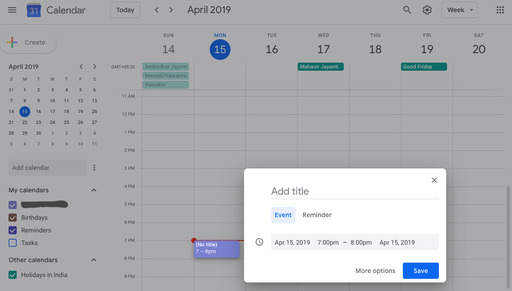
Reminders.
Now that you have a meeting /party scheduled you to need a reminder so that you don’t miss the D-day.
- Go to Calendar.
- At the bottom left, under My calendars, make sure the Reminders box is checked.

To-Do List.
You must be wondering by now that Google Calendar is only for a business/corporate and not for anyone else. Well, Sir/Ma’am Google does not disappoint anybody. Whether you are a teacher or a homemaker I am sure you must have picked your kids from school and on the way back you might pick groceries too. Google calendar can help you with that. Wondering how? You can make a to-do list in the google calendar and check off the tasks that are done. TADA!! And you thought Google can’t surprise you more;).
- Open Tasks: On the right, click Tasks. The current list appears at the top, with any tasks below it.
- Add a new list: Click the Task> Add a Task.
- Add a new task: Click + Add a task.
- Edit or delete a task: Point to a task and click Edit. From the Edit window, click Delete to delete a task.
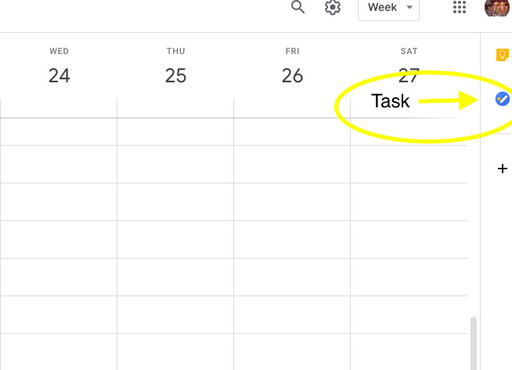
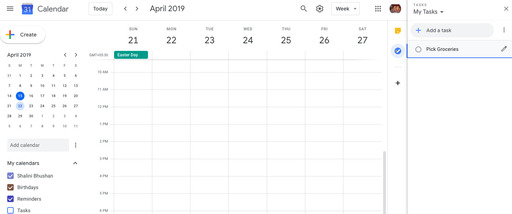
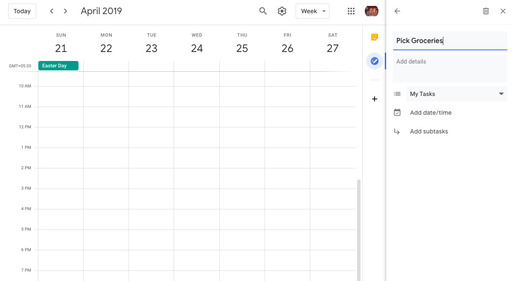
If you are thinking - ‘this is it!’ No sir, there’s more. To have more fun with calendar refer our next post for advanced features. See you.
Related article
Related Articles
How to Sync Facebook Events to Google Calendar June 29, 2019
How to Automate Google Calendar with Python using the Calendar API July 24, 2019