How to merge multiple Gmail accounts into one Google Calendar?
For organizations with multiple employees and multiple calendars, there is a need to merge or sync all the calendars into one so that everyone’s schedule is visible and known to each other. You can do this by following the steps below :
Open your Google Calendar Account and tap on the setting icon, select ‘Settings’ option.
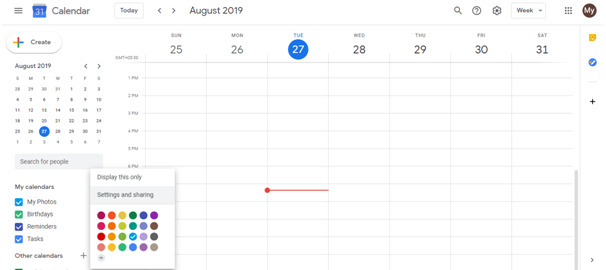
Find the ‘Import & export’ option and click it.
In the ‘Export’ section, click on the Export button. A zip file will be downloaded.
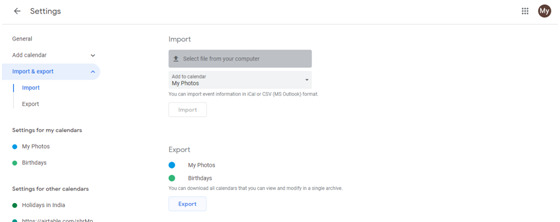
Extract the zip file which will be in the iCalendar (.ics) format.
Repeat these steps for all the employee’s Calendars which you want to sync/merge.
Create a new Google Calendar Account which would be the main merged account.
Go to the ‘Import & export’ option of the new calendar by following the above steps.
Tap on the ‘Select file from the computer’ option and select the extracted iCal file in .ics format.
Do this for every file.
Your new calendar is a complete combination of all the other calendars.
Note - Every person can choose the settings of privacy of their events in their own calendars so that other people cannot edit or add any event.
Watch this video to learn about Karenapp.