Auto Sign-in technique
Auto sign-in is eligible for Zoom Room Controllers through the Zoom Mobile Device Management service or a third-party MDM. With whichever platform you choose to use, you need an MDM service to enable you to assign a device for auto sign-in. Follow the steps below to enable auto-sign in for your zoom room controllers using Zoom’s Mobile Device Management.
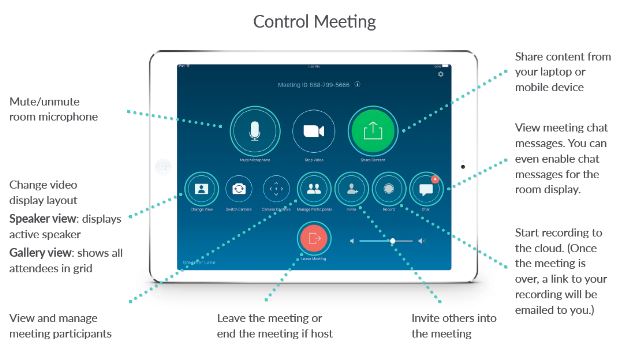
- Sign in to your account from the web portal and navigate to the Zoom Room section.
- Click the edit option beside the Scheduled Zoom Room you want to assign a device to proceed.
- Choose a device and click save to finalize your edits.
- If you cannot find your gadget among the suggested ones, select Assign Unlisted Device to and enter the serial number of the device.
- Click Save to update your settings.
The following steps will navigate you through the process of enabling Auto Sign in using a Third-party MDM.
- Navigate to the Zoom Room you want to assign a device to and generate an activation code for the same.
- Push the activation code and the activation key through your MDM service for Zoom Room Controllers.
- For Zoom rooms, push the activation code paired with the key once you have installed the configurations on your Zoom Room App.