Pre-assign Participants to Zoom Breakout Rooms
Breakout rooms enable discussions and projects that separately need discussion. A solitary meeting can have up to 50 breakout rooms. These rooms can be pre-assigned while scheduling a video call or assigned during one. They are also sometimes used to increase the time duration of the meeting since a group meeting on a free plan has only a 40 minutes limitation. Follow the steps below to pre-assign participants to breakout rooms:
- Sign in to your account and schedule a meeting from your profile.
- Go to the Meeting section and hover to the Breakout Room Pre-assign.
- Now create as many as 50 breakout rooms as per your requirement and assign participants by adding their emails.
- You can name each room separately by clicking on the pencil icon.
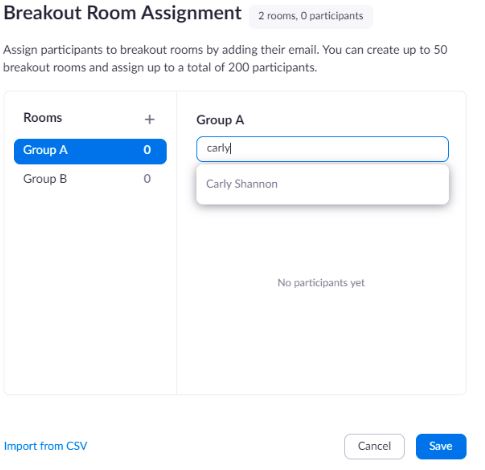
- You can assign up to 200 participants in total, change the order of the participants or juggle them between rooms.
- You can also download a sample CSV file by selecting the import from CSV option.
- Fill out the sample and upload the excel sheet on the drop box to assign participants to break out rooms.