Install Zoom on Macbook
One can use Zoom from multiple platforms, a phone, a tablet, laptops or desktops. However, there are certain advantages of using Zoom from the Desktop Client App such as having more space on your screen, enabling virtual background, etc. The download of Zoom app begins automatically when you try joining or hosting a meeting from their web portal.
You can also download the app from the Download Centre separately. Once the app is downloaded in your Mac Launchpad, you can proceed to sign in and continue joining or hosting a meeting. The download centre also provides several plugins to suit your case. However, the steps to be followed before downloading and installing Zoom on your macbook are as follows:
- Navigate to Security and Privacy from System Preference under the apple icon on your desktop or laptop.

- Click on the lock icon at the bottom of the dialogue box and enter your credentials to start making changes.
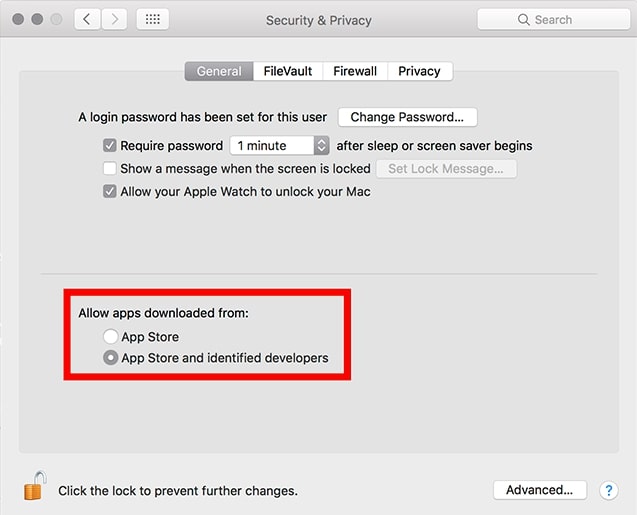
Select App Store and identified developers under Allow Apps Downloaded from options.
Proceed to the web portal of Zoom.us and download the app from the Download Centre.
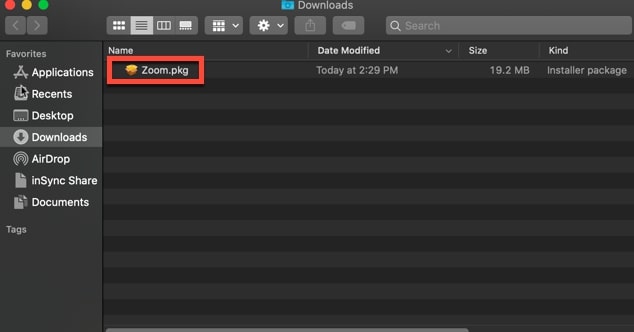
- Navigate to the downloaded items and double click to install the app.
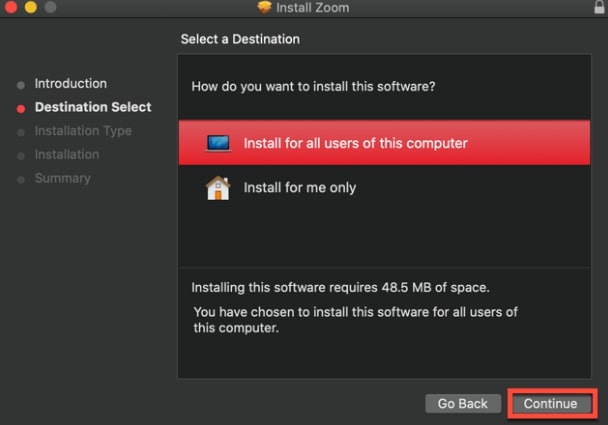
- Select continue to enable installation after choosing a destination and entering your username and password if required.
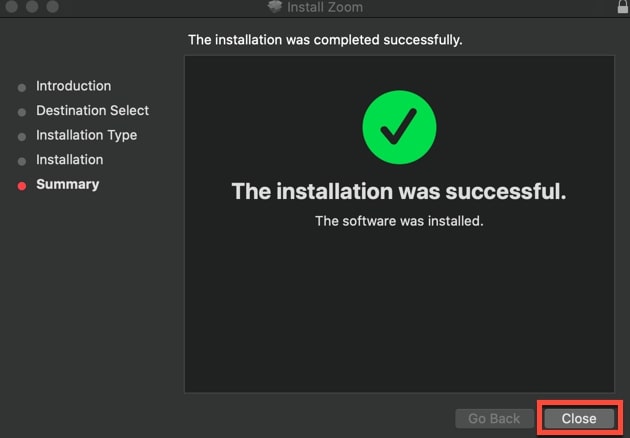
- Sign in and continue joining and hosting conferences.