uninstall Zoom from Macbook
To uninstall the Zoom app on macOS on version 4.4.53909.0617 and lower, follow the below steps:
- Navigate to Finder on your MacBook and select Go.
- Open Go to Folder, input ~/.zoomus/ and move ZoomOpener to your trash.
- Open /Applications/ and move zoom.us.app to trash.
- Open ~/Applications/ and move zoom.us.app to trash.
- Open /System/Library/Extensions/ and move ZoomAudioDevice.kext to trash.
- Open ~/Library/Application\ Support/ and move zoom.us
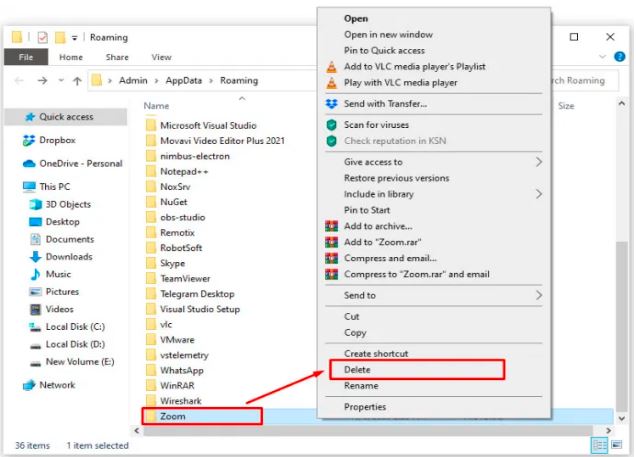
Once all the folders get deleted, the uninstallation process wraps up from on your MacBook.
To uninstall the Zoom app from macOS on version 4.4.53932.0709 and, above follow the next steps:
- Open the Zoom Desktop Client on your device.
- Navigate to the Zoom.us in the taskbar on top of the zoom app window.
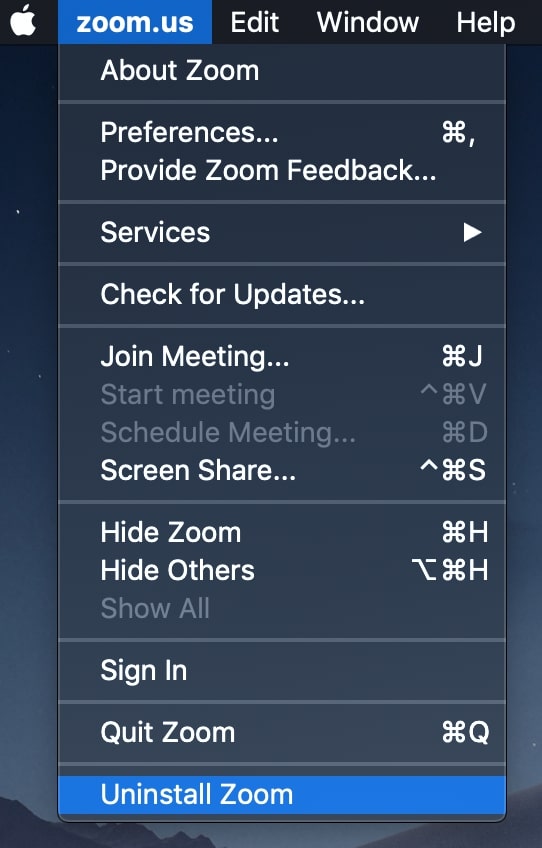
- Select Uninstall Zoom
- Confirm by selecting ok on the dialogue box to uninstall the app.