Canceling Zoom Subscription
Canceling a paid Zoom plan is as straightforward as is subscribing for one. One only needs to navigate to the account management portal under the admin section in their profile and look for the current plans. Alongside the active status, one can find the Add/Edit option and beneath it, the Cancel Subscription in red fonts.
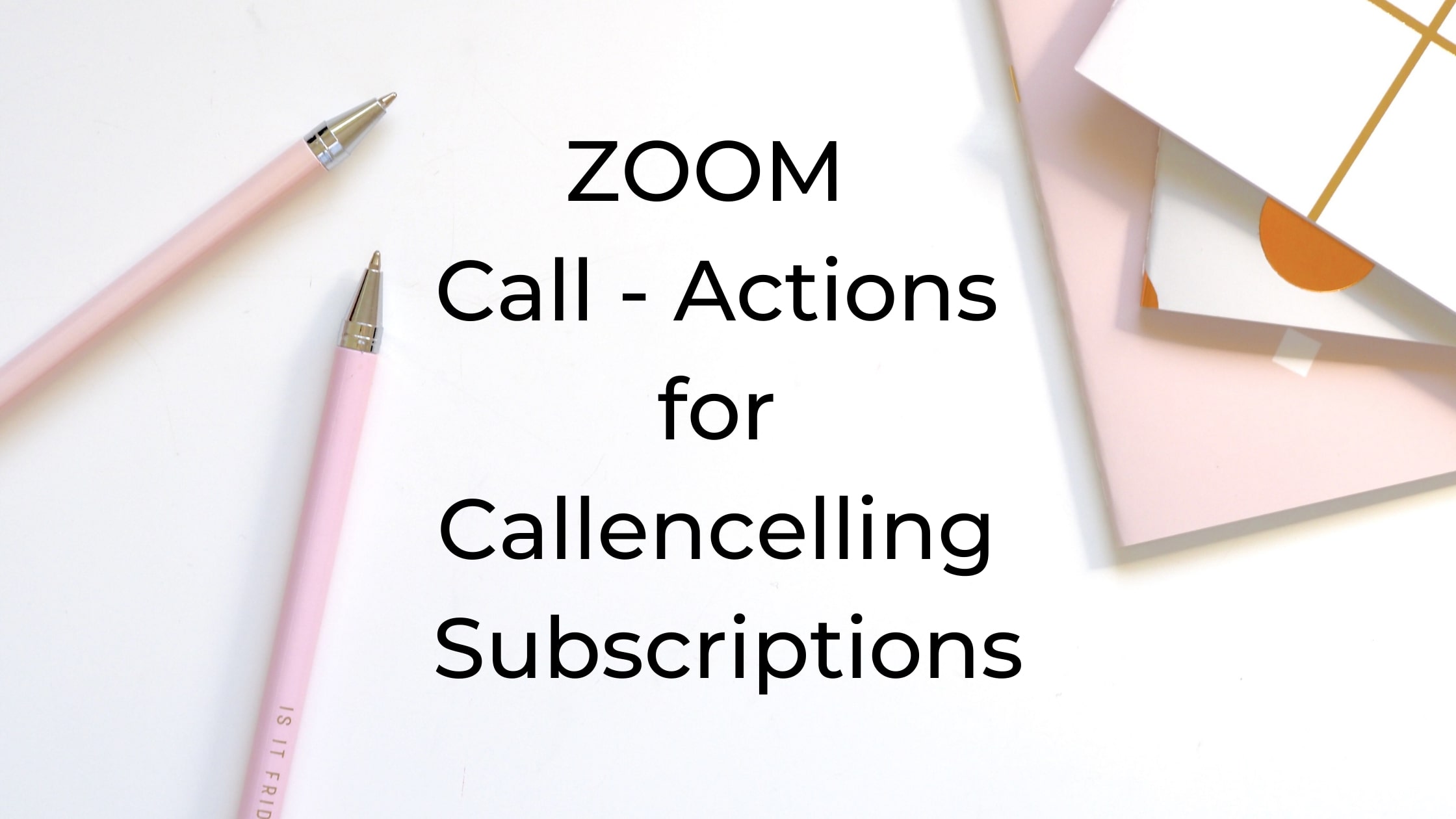
Selecting the Cancel Subscription option, it redirects to a confirmation page where the dashboard notifies of the last date of their Active Plan. On selecting Cancel Subscription here, it further asks to choose the reason for your change in plan as customer feedback. Submitting that takes you back to the current plan web portal where the status changes to Cancelled.
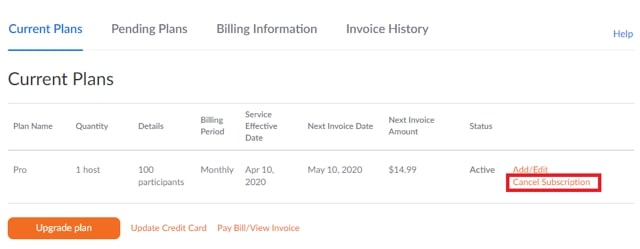
However, one can reactivate their plan from the same portal or enjoy the services of the current subscription until the due date.