Controls over Member Account Passwords
The admins have the authority to change a user’s password. These controls come in handy when someone has forgotten their password or has locked themselves out, entering the wrong password too many times. Follow the steps below to change a user’s password in your account.
- Sign in to your account in the web portal.
- Click User Management and navigate to Users.

- Select the mail ID of the users whose password needs resetting.
- Select the edit option alongside the Sign-In Password.
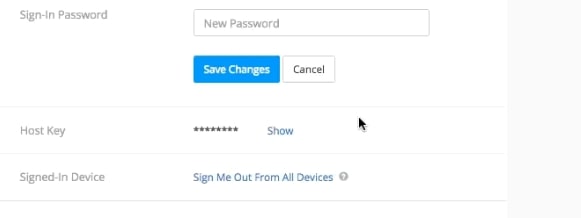
- Enter the new password on both boxes and save changes. A dialogue box appears asking if you want to sign out of all devices, select ok or cancel as desired.
- To unlock a user profile, navigate to Users in User Management and select Unlock beside the name of the user.
They can now reset their password by following the Forgot Password link, or the admin can reset their password.