Dashboard
If you want to schedule an outbound meeting with a select few, you can do this with Karen with a few simple clicks.
Follow our step by step guide to schedule an outbound meeting from the dashboard.
1. Scheduling a Meeting from the Dashboard
In your dashboard, click on the ‘Create’ icon.
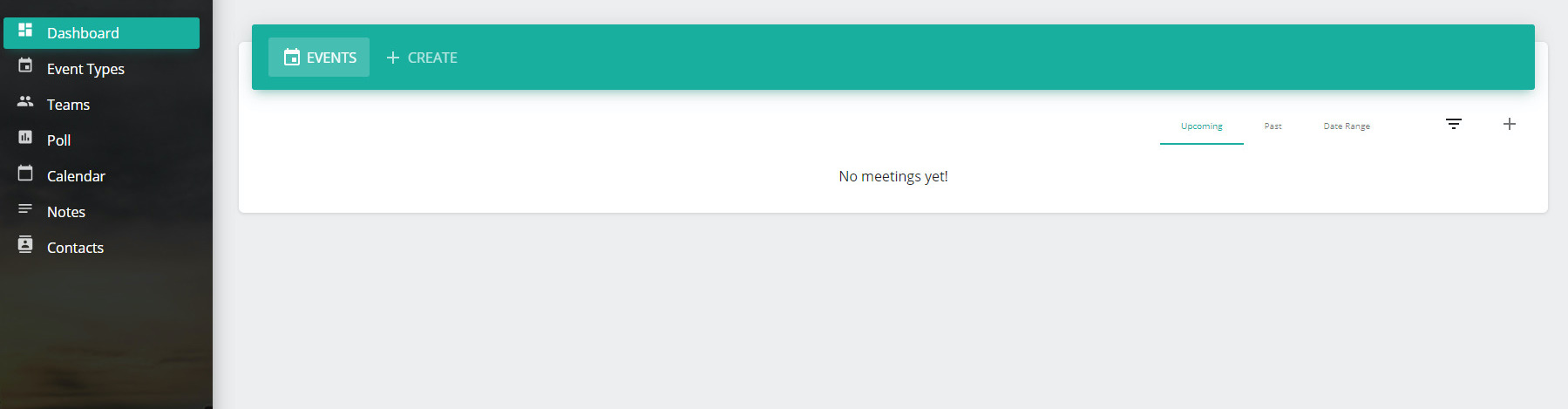
In the next window, enter the email addresses of the people you want to schedule the meeting with.
Separate the email ids with a comma (,).
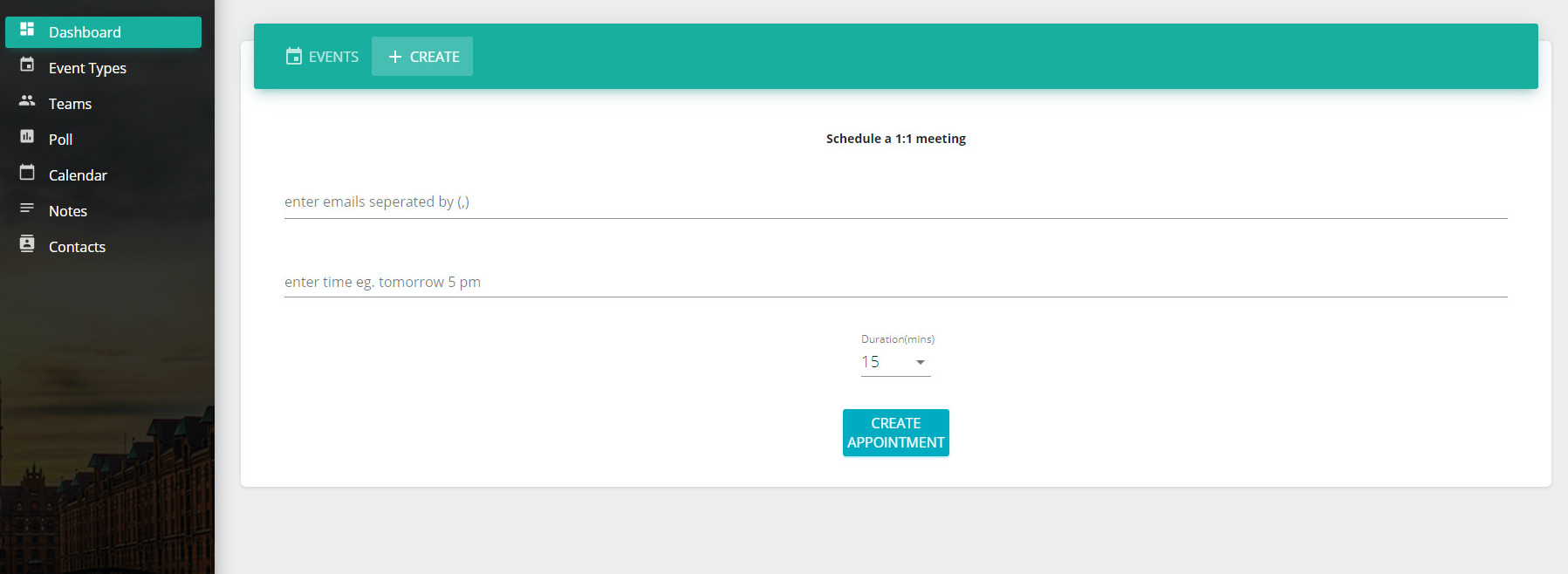
In the next tab, enter the date and the time of the meeting. Karen has an AI powered bot so you don’t need to worry about the format of the time and date.
Set the duration of the meeting by clicking on the drop down menu. The time is set in minutes.
Click on ‘Create Appointment’ and the meeting is scheduled. Karen will automatically check your availability on the given date and time and confirm the meeting.
2. Updating a meeting from the Dashboard
In case you want to change the time or date of the meeting, click on the settings icon in the meeting tab on the dashboard.
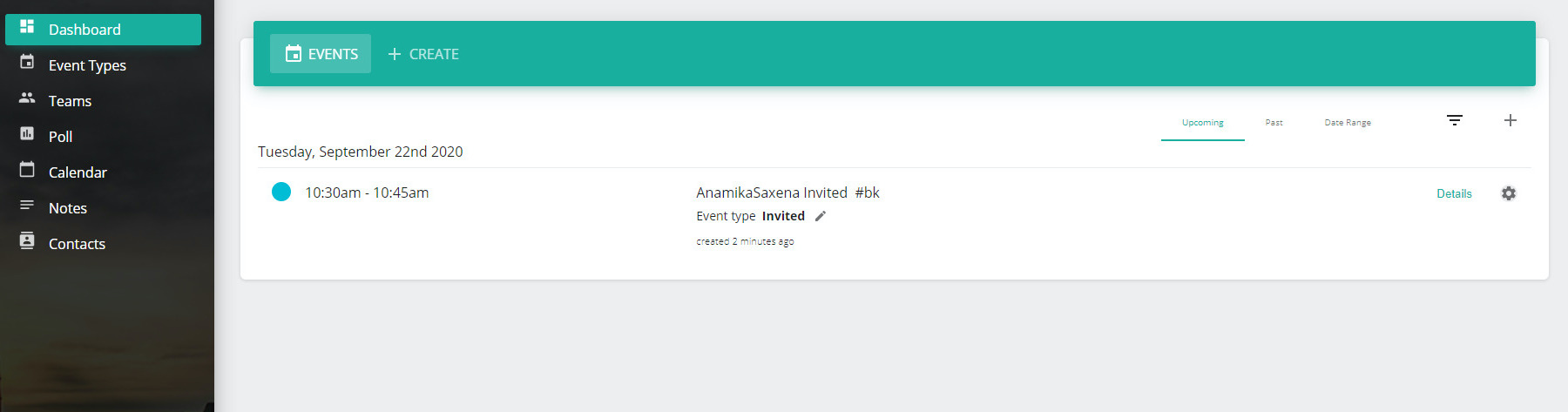
From the drop down menu, select ‘Reschedule Meeting’ and in the subwindow, reset the date and time and click on ‘Submit’.
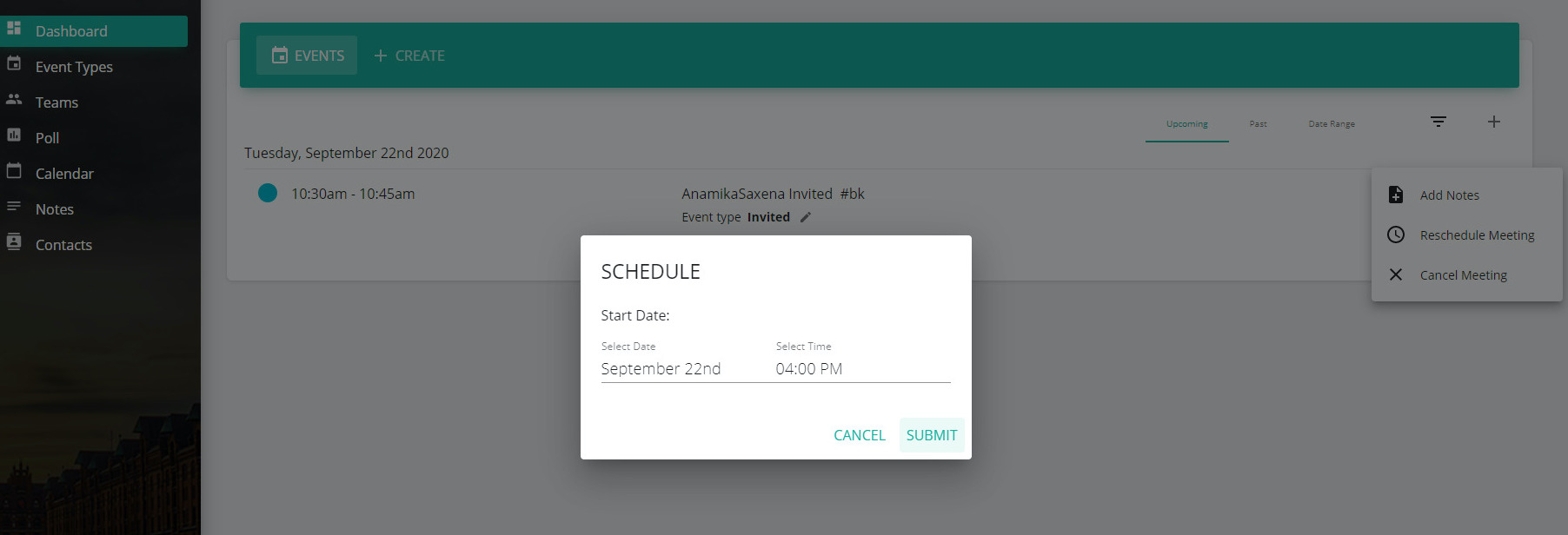
3. Deleting a meeting from the Dashboard
If you want to delete the meeting, click on the Settings icon in the meeting tab, and from the drop down menu select ‘Cancel the Meeting’.
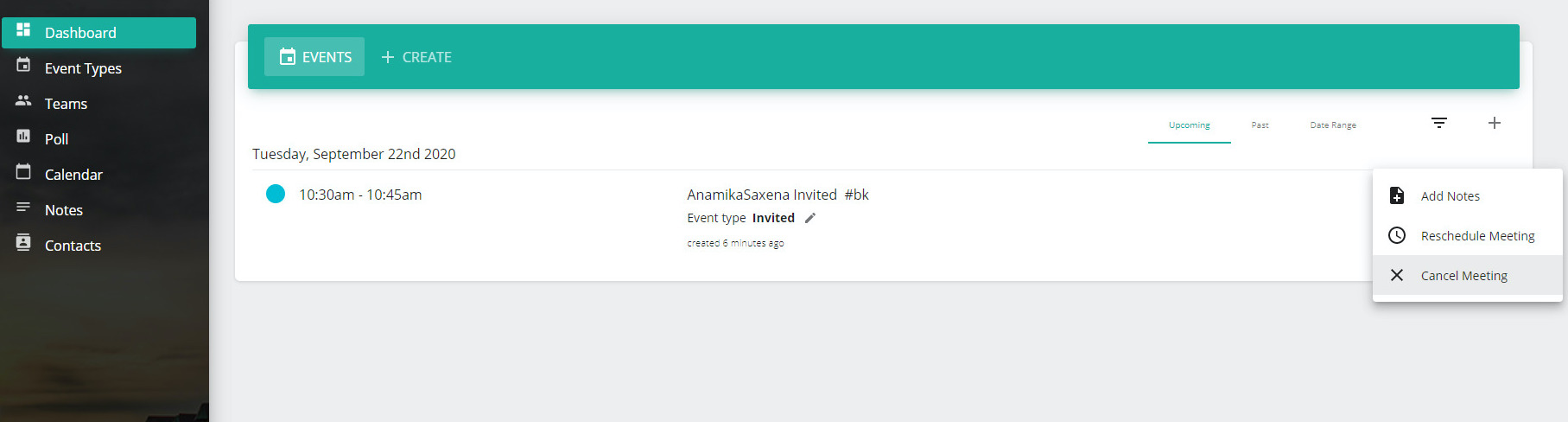
In the subwindow, enter the reason for cancelling the meeting and click on ‘Submit’. Your meeting will be cancelled.
In case you want to set up an elaborate scheduling event, check out our article on Getting Started with Karen.