Setting up your Availability
With Karen, you can choose when you are available for different events. You can either set your availability on a weekly basis, or on particular dates, or you can block your availability for certain dates. Here we present you a step by step guide to these and more.
While setting up an event, you are asked to fill in your availability. You can change this whenever needed by clicking on the edit button on the event you wish to change the availability for.
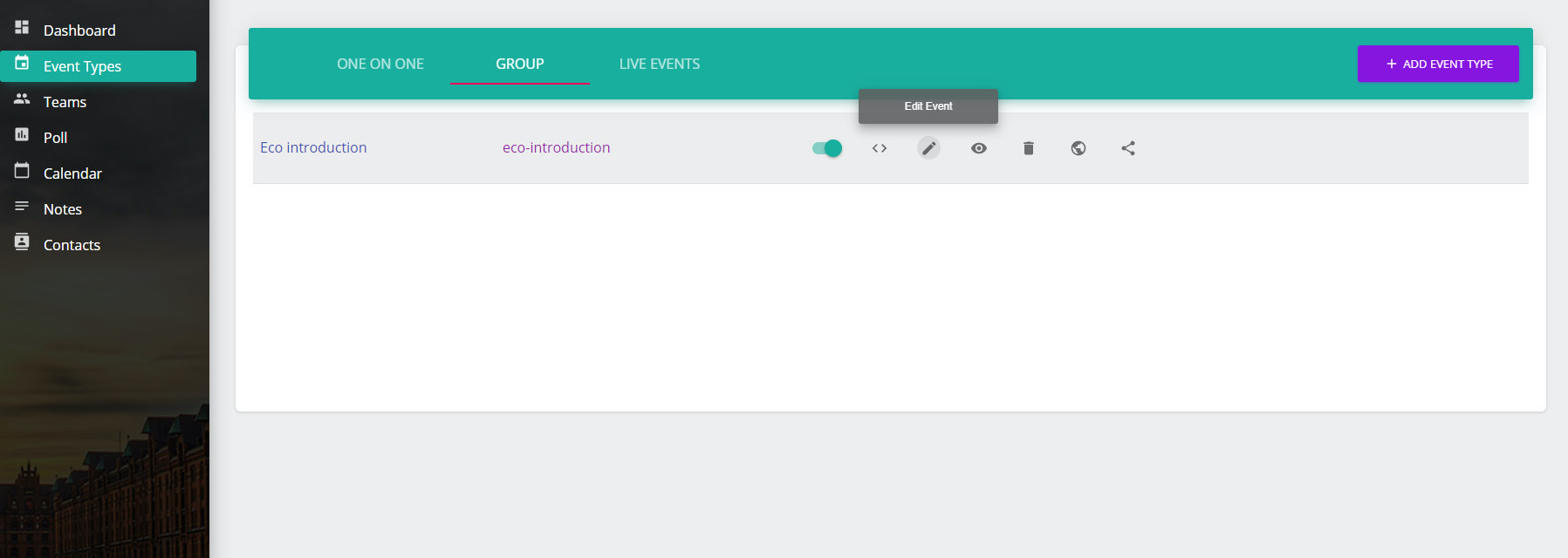
Setting a Weekly Availability
After clicking on the edit option you will be directed to all the editing options available to you, here you can change the name of the event, the location, or the questions required according to your needs. To change your availability, click on the ‘Next’ button. You will now find the settings for the time slot and the number of days of the event.
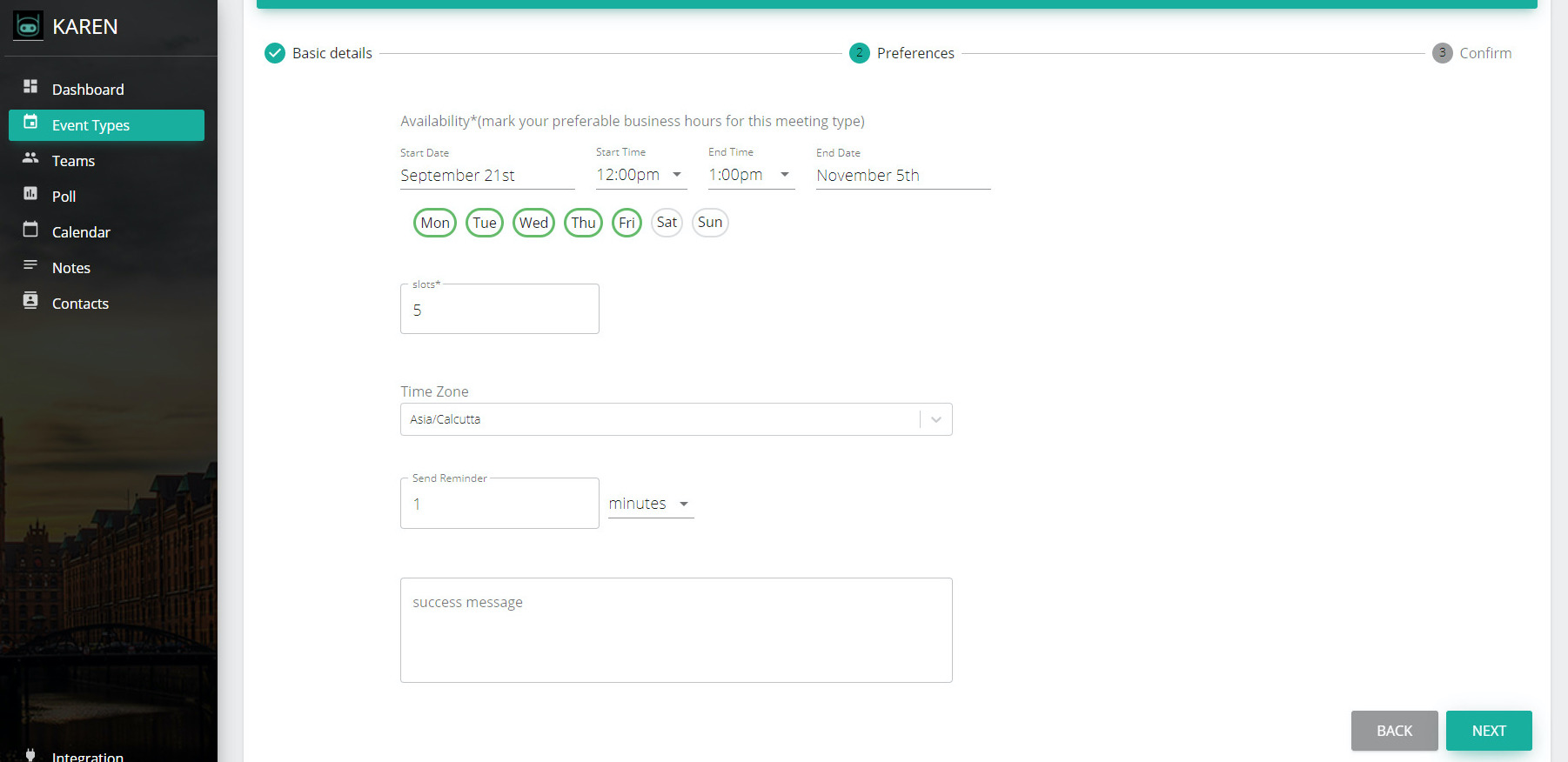
Change the time slot according to your requirements. For example, if you want to change the time of the beginning of the meeting from 12:00pm to say 10:30, you can change it with the drop down menu. After making the necessary changes, click on ‘Next’, and on the next page click on ‘Confirm’. Your changes will be saved.
Setting Availability for Particular Days
If you want to set your availability for certain days of the week, you can follow the above procedure to reach the ‘Preferences’ tab of the edit event option. You will find the days listed for you. You can select a particular day of the week from here. For example, if you want to be available only on Thursdays, you can select Thursday and deselect all others.
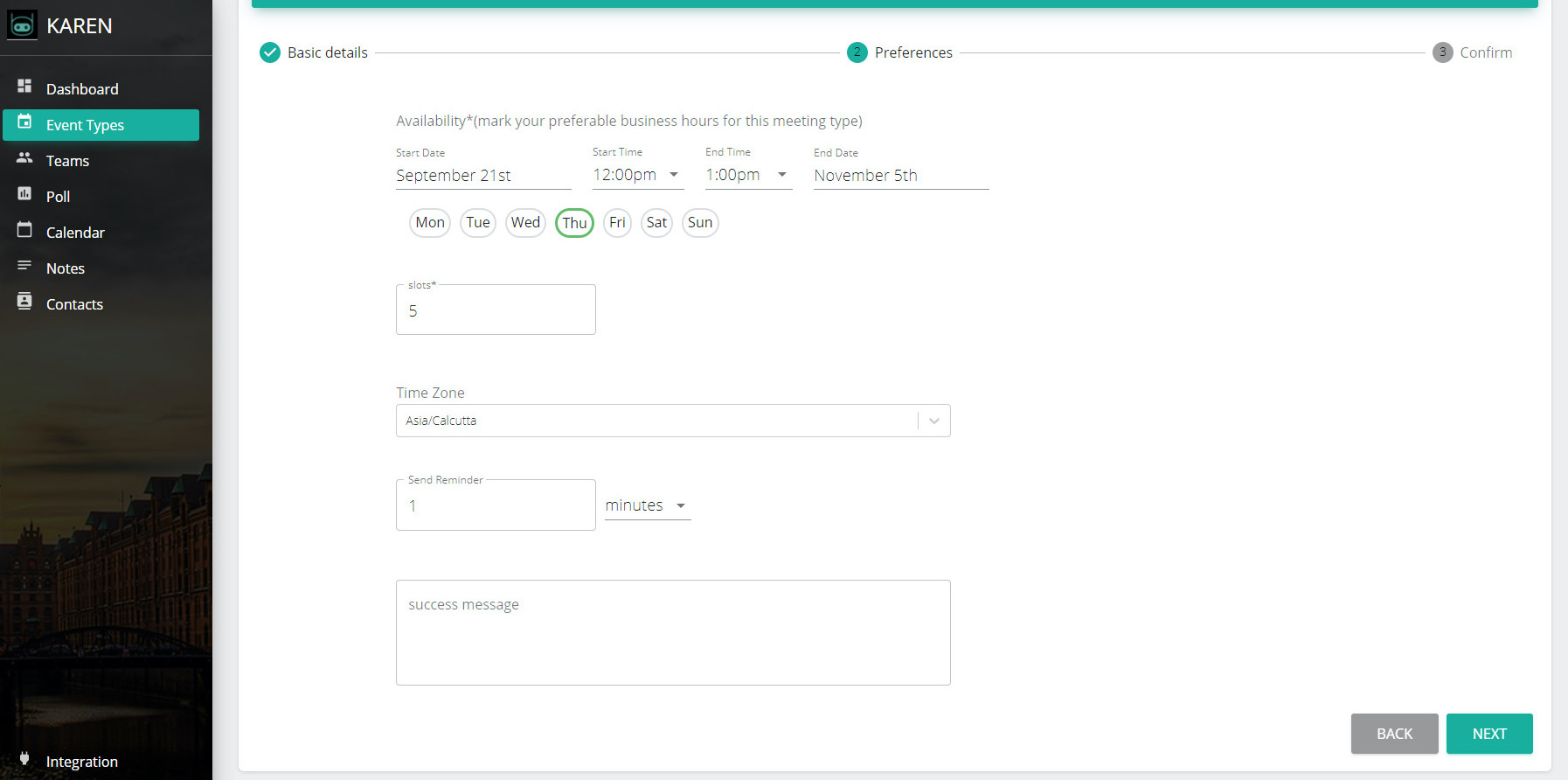
Click on ‘Next’ and then ‘Confirm’ to save the changes.
Blocking out Days from the Available Range
If you want to block out certain days of the week that you had earlier selected, you can do so by clicking on the ‘Edit’ option on the event. In the Preferences section, deselect the days you want to block out; for example, if you want to block out Wednesdays from your availability, click on Wednesday to deselect it and then click on ‘Next’. In the next window select ‘Confirm’ to save the changes.
Setting your Availability Date Range
If you want to change the number of dates for which you are available, you can change that with the edit event option. Follow the earlier steps to arrive at the Preferences page of the ‘Edit Event’ option. You can limit the number of dates for which you will be available by simply changing the ending date of the event. Click on ‘End Date’ and change the date according to your requirements. Then click on ‘OK’ to select the date.
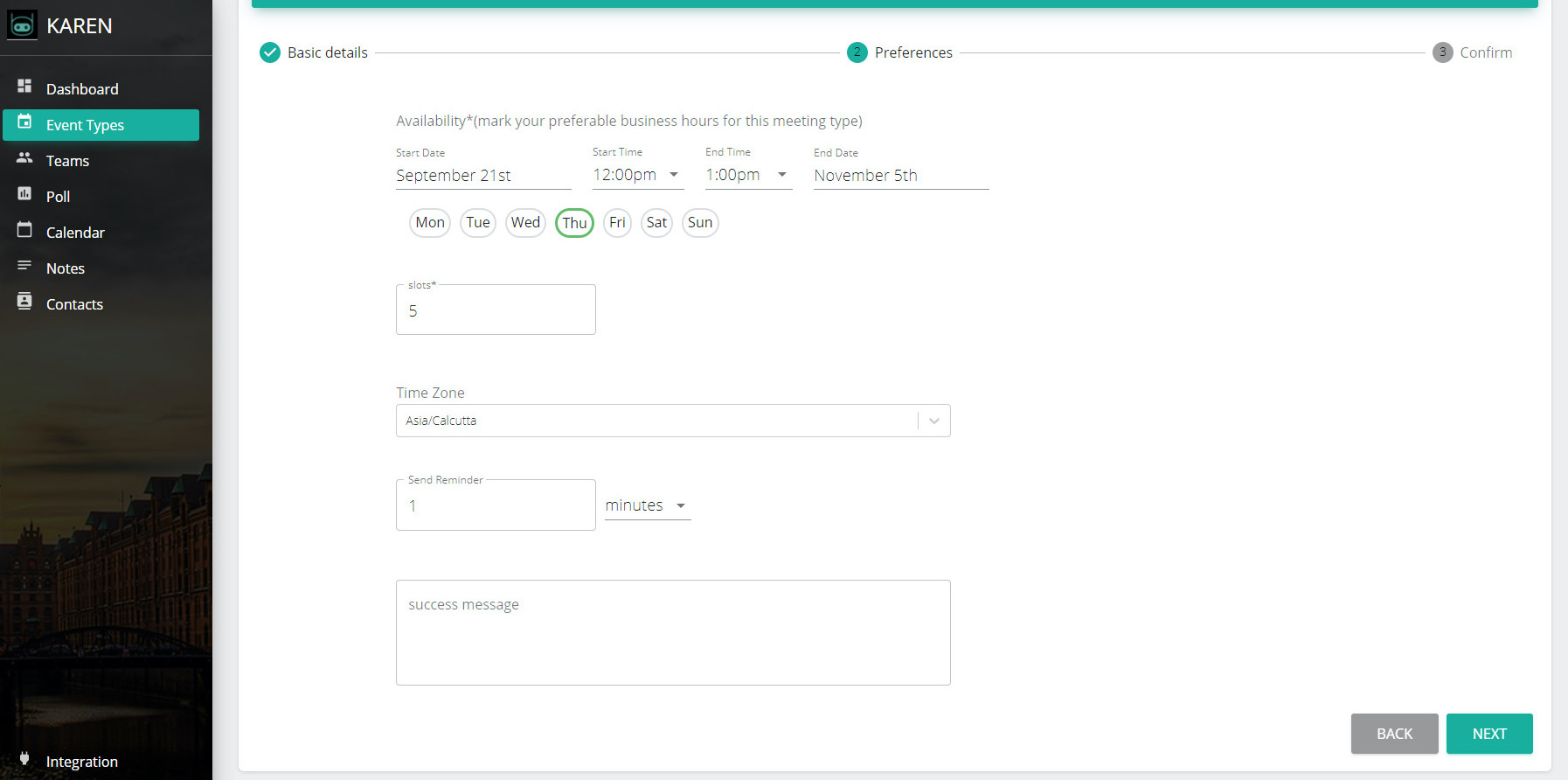
Click on ‘Next’ and then on ‘Confirm’ to save the changes.
You can change all the other options to suit your requirements with Karen. If you want a step by step guide to set up your first event, check out our article on ‘Creating your first Event’ at Karen.