How to Create an Online Text Poll
Karen offers the option of creating a poll to receive feedback from the clients and understand the needs and expectations of your clients. There are two kinds of polls that Karen offers; Date Poll (a poll that asks people to choose from different dates) and Text Poll (when people are asked to choose from different text options).
We present here a step by step guide to create an online text poll with Karen.
1. Specify Poll Type
To create a date poll with Karen, select the ‘Add Poll’ icon from the Poll menu. From the drop down menu, select ‘Date Poll’
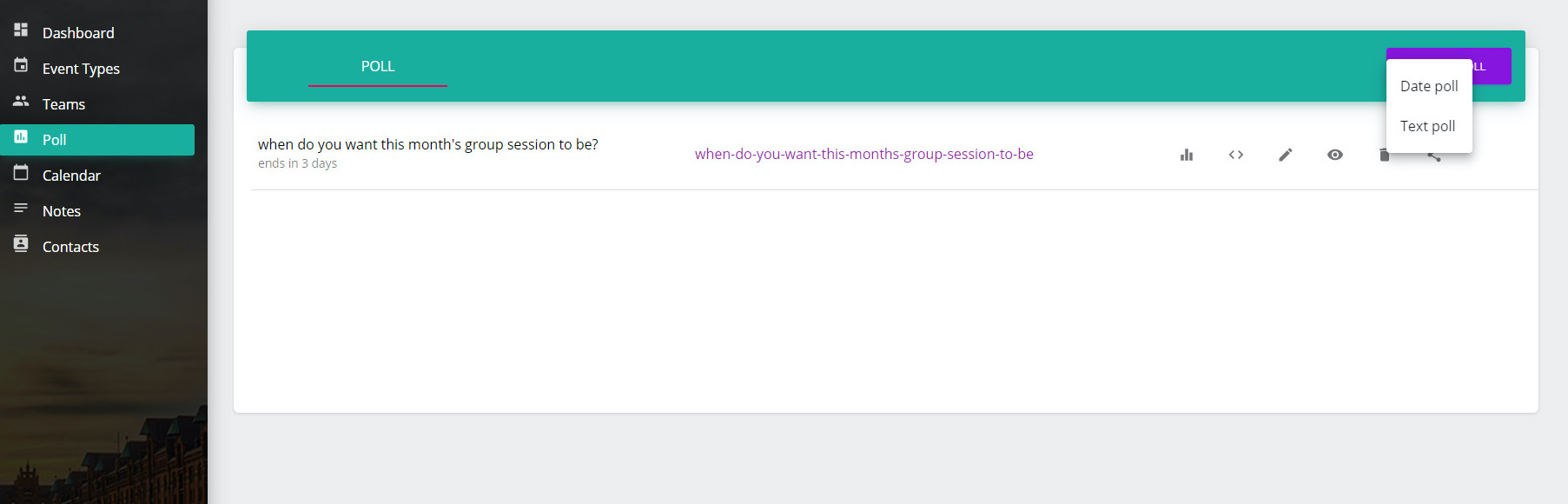
2. Specify Question and Options
In the next window, fill in the details of the poll. In the poll question tab, enter the question you want to ask in your poll and then type in the options to the poll question.
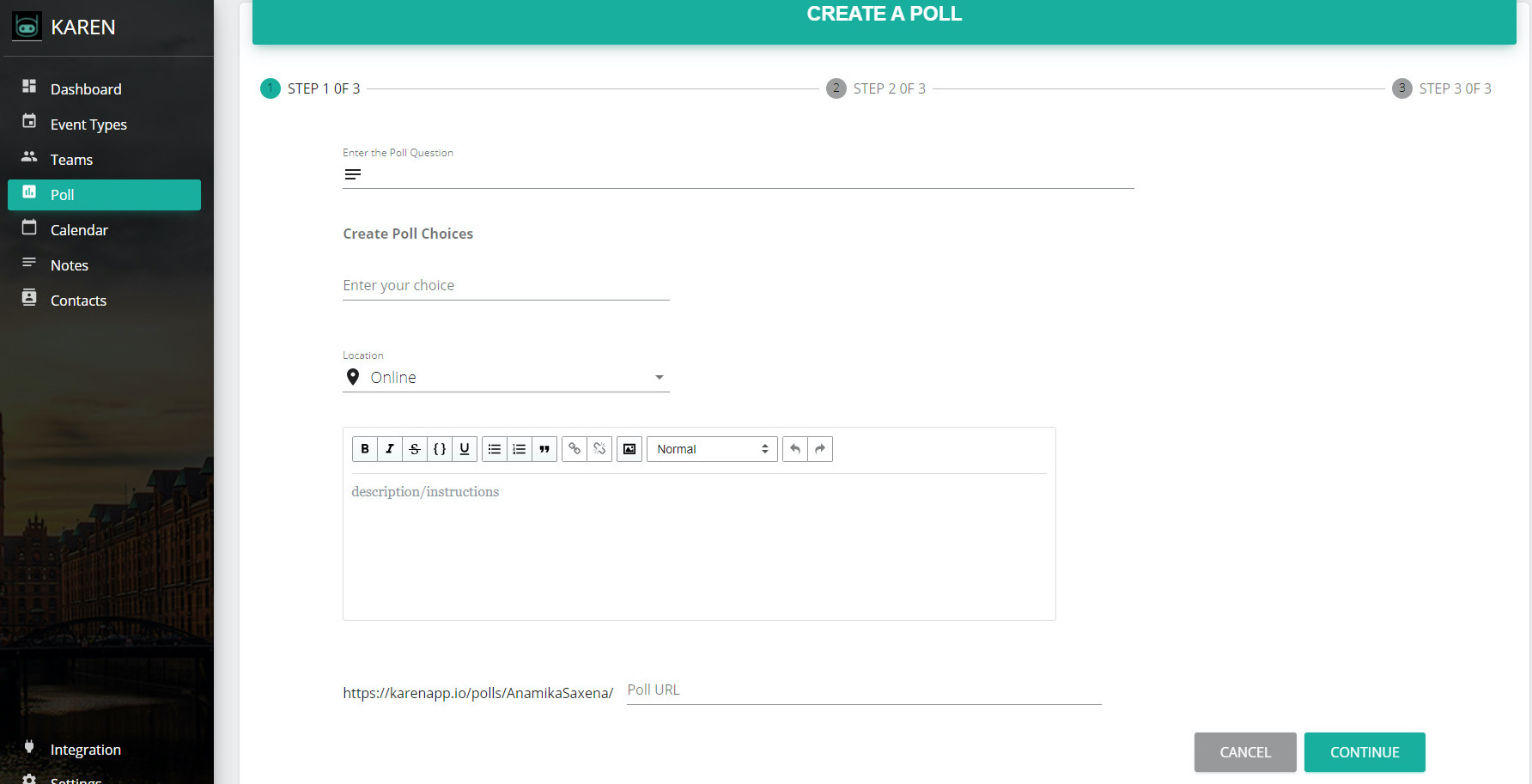
Select the location of the poll from the drop down menu and the description of the poll (if you want). If the location of the poll is not clear yet, you can select ‘To Be Decided’. After filling in the details, click on ‘Continue’.
3. Specify Settings
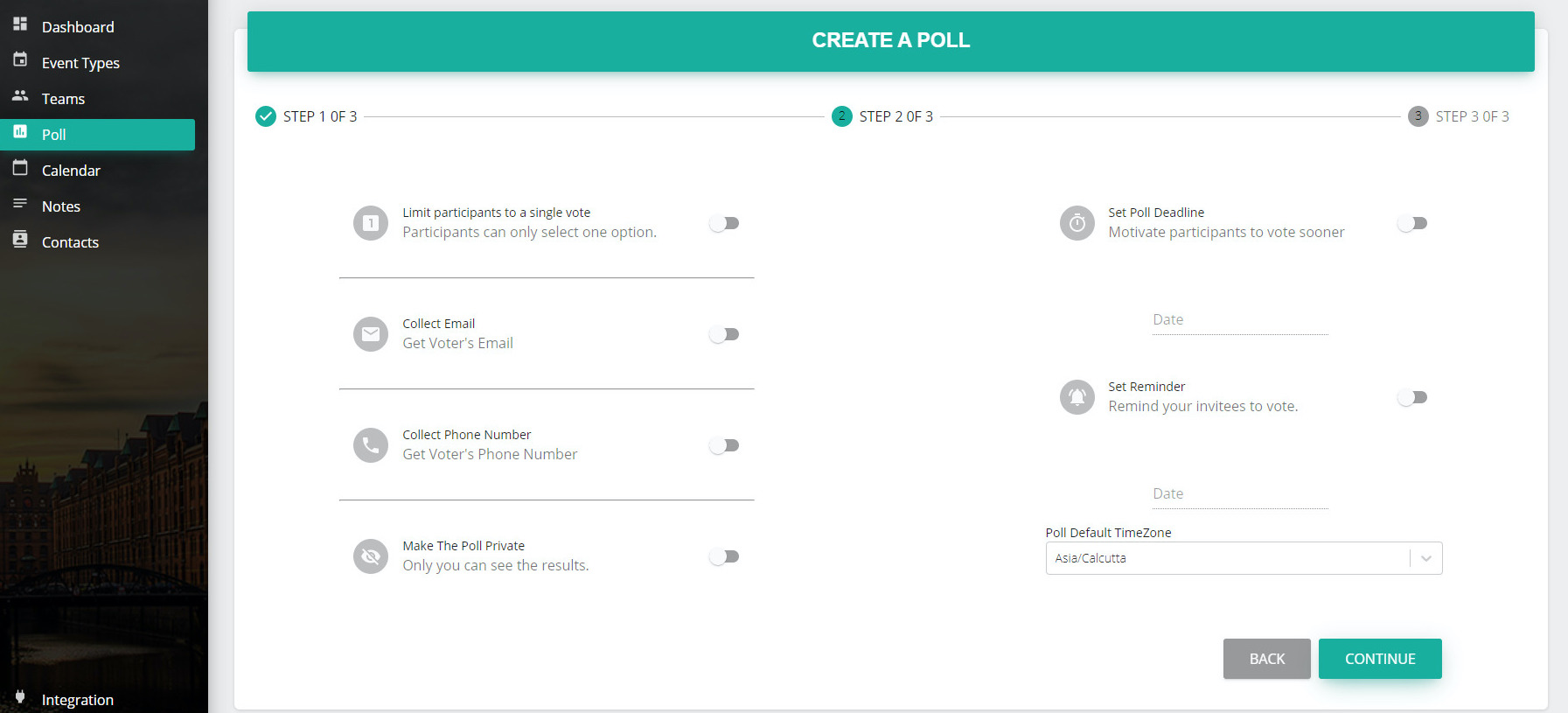
In the next window, customize the poll options. You can limit the number of responses per person, collect the email address and/or phone number of the voter. You can also set a deadline and send reminders to the potential voters.
After selecting the appropriate customization, click on ‘Continue’.
4. Confirm the Details
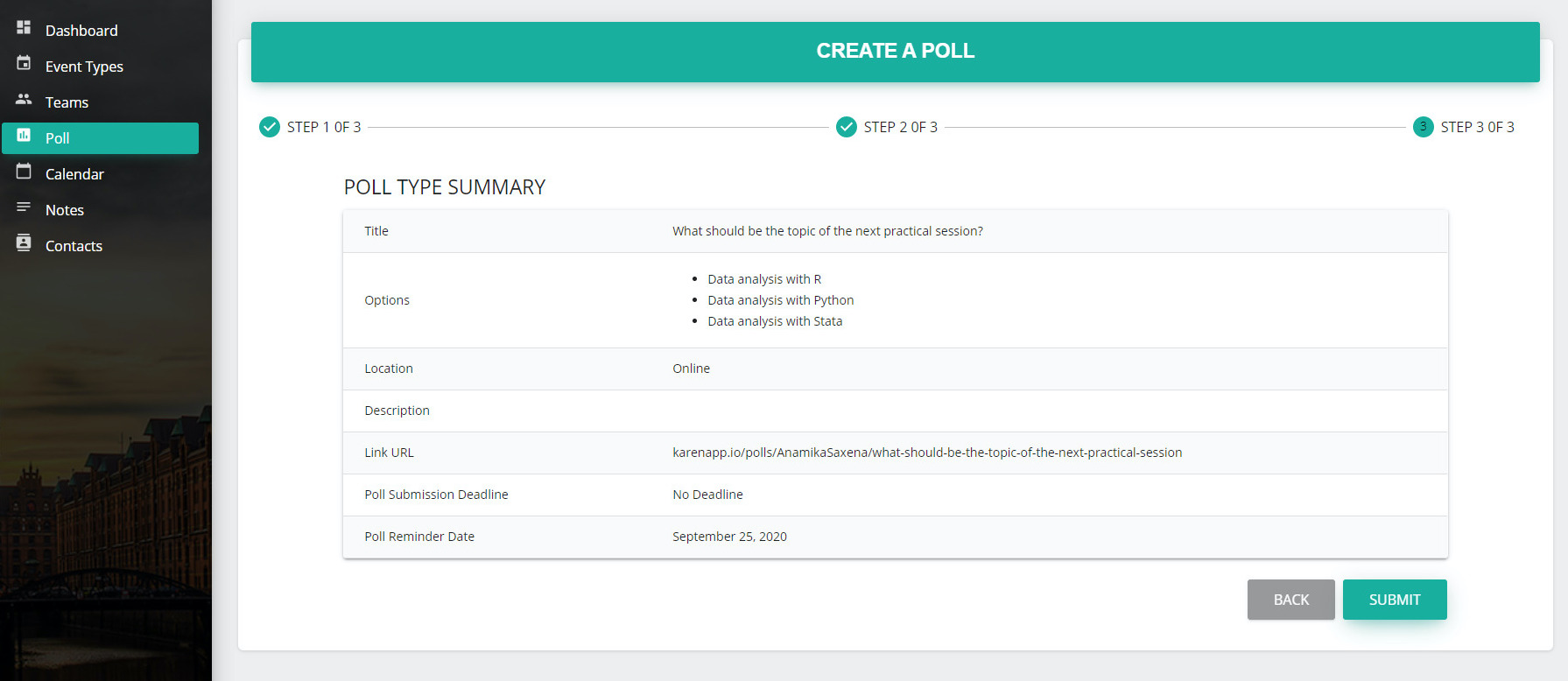
In the next window, review the details of the details of the poll. If the details are correct, click on ‘Submit’, else, click on ‘Back’ and change the details. After the details are correct, click on ‘Submit’.
5. Share the Poll for feedbacks
Your poll is now created. In the poll tab you can view the poll(s), edit, share, or delete them. You can share and embed them by clicking on the different icons.
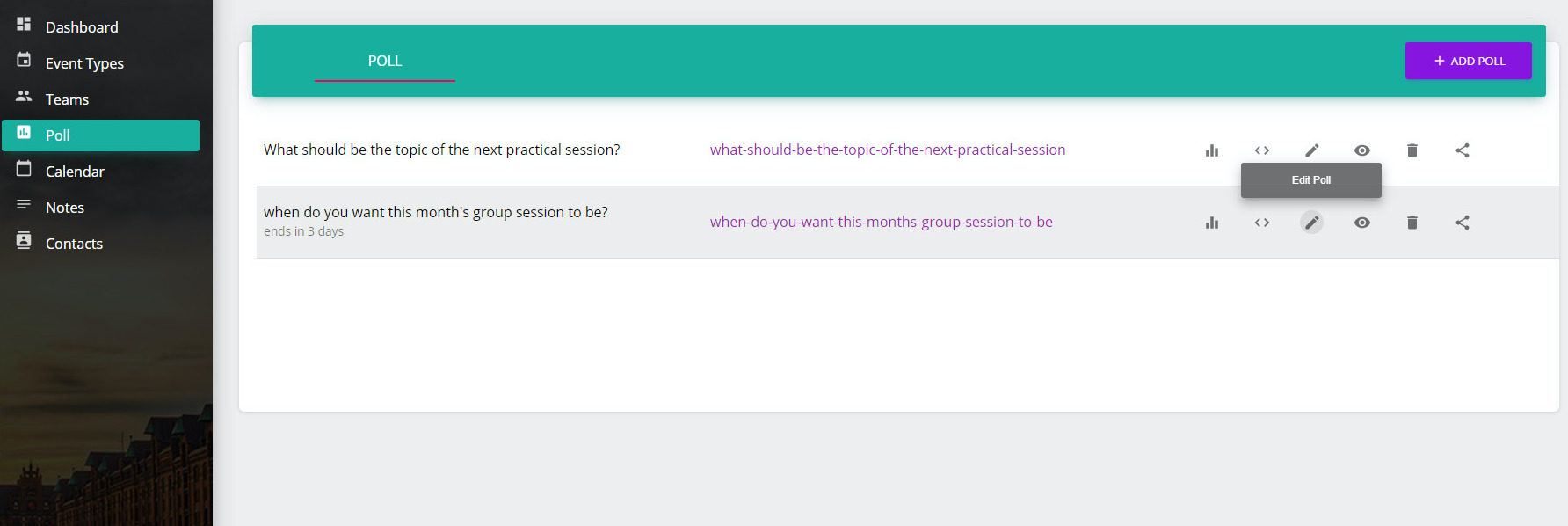
You can also share the poll on your social media page by clicking on the ‘Share’ icon.